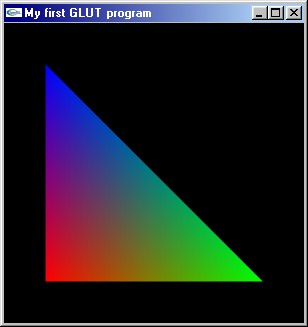In this tutorial I'll cover the basics of setting up and using OpenGL and GLUT with VC++. I'll take you through initializing your GLUT display, opening a window and displaying a triangle in it. The program you'll learn how to create is a foundation for more complex GLUT projects you might want to undertake in the future.
[size="5"]What is GLUT?
GLUT stands for OpenGL Utility Toolkit. It's an API for OpenGL written by Mark Kilgard. GLUT is very easy to set up and use compared to traditional Win32 OpenGL, making it great for beginners. Because GLUT handles input and window setup, GLUT code is not platform specific, meaning any application you write will run on just about any platform (until you start adding DirectSound code, that is...).
Some preliminary links:
[size="5"]Getting the GLUT files
You can download the latest version of glut from here.
Once you've downloaded and unzipped the file, copy glut32.dll to your windows\system directory, glut32.lib to your compiler's lib directory and glut.h to your compiler's include\gl directory. Now you're ready to roll.
[size="5"]Creating your GLUT project
Start up VC++, then create an empty console application.
Link to glut32.lib, glu32.lib and opengl32.lib in project > settings
[size="5"]The Program
This code includes headers for the libraries we'll be using and declares our functions.
#include //header file for windows
#include //header file for openGL
#include //header file for the openGL utility library
#include //header file for GLUT
static void redraw(void); //declarations
int main(int argc, char **argv);The glutInitDisplayMode function is used to set up the display mode. We'll call it with the following flags:
- GLUT_RGB specifies we want an RGB colour buffer in our window
- GLUT_DOUBLE specifies we want a double buffer. Double buffering enables us to finish drawing before our image is sent to the screen, preventing flicker.
- GLUT_DEPTH specifies we want a depth buffer. The depth buffer ensures that objects near the camera will always be on top of those further away. The output tends to be a bit messy otherwise. While this isn't necessary when we're only drawing a single triangle, it's good practice, so we'll include it anyway.
int main(int argc, char **argv)
{
glutInit(&argc,argv); //initializes the GLUT framework
glutInitDisplayMode(GLUT_RGB | GLUT_DOUBLE | GLUT_DEPTH); //sets up the display mode
glutCreateWindow("My first GLUT program"); //creates a window
glutDisplayFunc(redraw); //specifies our redraw function glMatrixMode(GL_PROJECTION); //changes the current matrix to the projection matrix
//sets up the projection matrix for a perspective transform
gluPerspective(45, //view angle
1.0, //aspect ratio
10.0, //near clip
200.0); //far clip glMatrixMode(GL_MODELVIEW); //changes the current matrix to the modelview matrix
glutMainLoop(); //the main loop of the GLUT framework
return 0;
}static void redraw(void) //all drawing code goes here
{
glClear(GL_COLOR_BUFFER_BIT | GL_DEPTH_BUFFER_BIT); //clears the colour and depth buffers glPushMatrix(); //saves the current matrix on the top of the matrix stack
glTranslatef(0,0,-100); //translates the current matrix 0 in x, 0 in y and -100 in zBetween the glBegin() and glEnd() we need to specify 3 vertices with glVertex3f. The three values specified in the each glVertex3f() call are the vertex's X, Y and Z coordinates in world space. We can also specify a colour for each of the vertices by using glColor3f() before each call to glVertex3f. The parameters we call glColor3f() with are the red, green and blue elements (from 0 to 1), which make up the colour. OpenGL will then blend the colours across the triangle.
glBegin(GL_TRIANGLES); //tells OpenGL that we're going to start drawing triangles
glColor3f(1,0,0); //sets the current colour to red
glVertex3f(-30,-30,0); //specifies the first vertex of our triangle
glColor3f(0,1,0); //sets the current colour to green
glVertex3f(30,-30,0); //specifies the second vertex of our triangle
glColor3f(0,0,1); //sets the current colour to blue
glVertex3f(-30,30,0); //specifies the third vertex of our triangle
glEnd(); //tells OpenGL that we've finished drawing glPopMatrix(); //retrieves our saved matrix from the top of the matrix stack
glutSwapBuffers(); //swaps the front and back buffers
} //The end of our program!Hopefully with the help of this tutorial you should now be able to build and initialize a GLUT program and draw triangles. If you want to give some feedback on this tutorial or have any questions, please [email="ben@elf-stone.com"]email me[/email].
This tutorial is Copyright (C) 2001 Ben Woodhouse