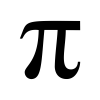INTRO
Someone asked me in the #gamedev IRC channel about how to make a 2d vehicle simulator. Instead of spending all day trying to explain the concepts to him, I decided just to write this tutorial. Please bear with me, this is my first tutorial.
So as I mentioned we’re going to be learning how to make a basic 2d vehicle simulator. We’re going to do it in C# and try do use as few hacks as possible. I’ve broken the process down into three steps. First, we will learn how to setup a basic game application in C#.NET and how to draw some basic graphics (emphasis on basic.) Next, we will learn how to create a rigid body simulator using a simple Euler integrator with a variable time step. And last but not least, we will calculate vehicle forces simulating the tire patch contacting the road. And that’s all there is to it! Let’s get started.
MATH REQUIREMENTS
There are two ways to get through this tutorial, you can rush to the end and download the project, or you can read through it and hopefully I’ll be able to explain things clearly. If you choose the second route, you’re going to need to have a bit of math background. In a 2D simulation this is mostly in the form of a vector object. You’ll need to be able to add, subtract, dot, and project 2 vectors. Also you’ll need to be able to use a cross product. In 2D this is kind of a fake situation since we know the result will point in the screen’s direction, so the result is returned as a scalar. If you’re not familiar with any of these terms please look them up now.
I tried to write this tutorial with out using a matrix object but eventually I cracked and used the Drawing2D.Matrix object to transform and inversely transform a vector between spaces. If you don’t know what I’m talking about let me give you an example. Let’s say your personal body is your “local space” and the room you’re sitting in is the “world space.” Let’s also say that your monitor is the front of the world, and your eyes look in the forward direction of your local space. If you turn side ways, and transform the monitor’s direction into your space, it is now the side direction. Vise versa, if you transform your facing direction into world space, it is the opposite side direction.
This is a critical concept so please, if that didn’t make sense, do some searching on Google for transforming between spaces. The reason this is so important is because we will be doing all of our vehicle force calculations in local vehicle space. Yet the vehicle itself, and its integrator, persist in world space.
Ok, Phase 1!
Phase 1, as I mentioned, is to create the renderer; something graphical so we can actually see what our simulation is doing. This will make it a lot easier to debug. Create a windows form project in C# and place a picturebox control on it (name it screen). This control is where we will display our simulation. We could just start drawing to this screen but we’re going to be using double buffering as well, to avoid flicker, so we need to create the back buffer now. That bit of code looks like this.
Graphics graphics; //gdi+
Bitmap backbuffer;
Size buffersize;
//intialize rendering
private void Init(Size size)
{
//setup rendering device
buffersize = size;
backbuffer = new Bitmap(buffersize.Width, buffersize.Height);
graphics = Graphics.FromImage(backbuffer);
}
The Init function must be called with the size of the “screen” control that you created on the form. This will create a bitmap “backbuffer” to which we can do our offscreen rendering. We’ll then take this backbuffer and draw it to the screen to illimnate any flickering. This is how you draw a basic shape to the back buffer, and present it to the screen.
//main rendering function
private void Render(Graphics g)
{
//clear back buffer
graphics.Clear(Color.Black);
//draw to back buffer
graphics.DrawLine(new Pen(Color.Yellow), 1, 0, 1, 5);
//present back buffer
g.DrawImage(backbuffer, new Rectangle(0, 0, buffersize.Width,
buffersize.Height), 0, 0, buffersize.Width, buffersize.Height,
GraphicsUnit.Pixel);
}
This function is called from the “on_paint” method of the screen control placed on our form. The on_paint method has a parameter “e” that contains a graphics object we can use to draw to the control. We pass this graphics object to the render function and as you can see, we draw the backbuffer to it as the very last step.
Now by default, the graphics of a picturebox control has the origin in the top left corner, and extends downward for +y and to the right for +x. This is highly unnatural for most cases. In addition to that it, has extremely large units. Since we will be simulating in the metric system, I recommend introducing a scale factor to scale up the simulation to make it much more visible. The transformation looks like this and takes place after Graphics.Clear() is called.
graphics.ResetTransform();
graphics.ScaleTransform(screenScale, -screenScale);
graphics.TranslateTransform(buffersize.Width / 2.0f / screenScale, -buffersize.Height / 2.0f / screenScale);
That transformation flips the Y axis so that +Y points up. It simulataneously scales the space by our “screenScale” factor (something like 3.0f should work fine. Next, we translate the graphics space into the center of the screen control. We translate by half of the screen dimensions divided by our scale (since we our now in the scaled space.)
Now, drawing the line should draw it starting right at the center of the screen.
Forms Wiring
Up until now, I havn’t explained how to connect all the functions. The first thing you’ll need to do is call the render function from your on_paint event. Next, you’ll need to create a function that gets called continously to update our simulation. It is prefered to call this function on the Application_Idle event. So create an event handler for Application_Idle and have it call your “DoFrame” function. Inside this do frame function you’ll need to 1.) Process input, 2.) Update the simulation, and 3.) Invalidate the screen control so that an On_Paint gets triggerd and the simulation get’s drawn. You’ll also want to wire up some “key_down” and “key_up” events to keep track of key states.
The Timer
Since we don’t know how often our DoFrame function will be getting called, we need to code everything to handle a variable time step. To utilize this we must measure the time between DoFrame calls. So I’ll introduce the timer. The timer very simply query’s the number of miliseconds that have passed since the computer was turned on. So we store this number every frame, and on a subsiquent frame, we compute the difference which gives us the amount of time that has passed since the last frame. Here is my very simple timer object. Note: you will need to call GetETime in your intialize function in order to clear the timer, otherwise the first call to it will return the ammount of time that has passed since the computer was turned on.
class Timer
{
//store last time sample
private int lastTime = Environment.TickCount;
private float etime;
//calculate and return elapsed time since last call
public float GetETime()
{
etime = (Environment.TickCount - lastTime) / 1000.0f;
lastTime = Environment.TickCount;
return etime;
}
}
So up until now we’ve covered: setting up a rendering surface using GDI, wiring a form to process a game loop and draw it to the screen, and computing the time that has passed since the last frame. Our application looks like this:
using System;
using System.Collections.Generic;
using System.ComponentModel;
using System.Data;
using System.Drawing;
using System.Drawing.Drawing2D;
using System.Text;
using System.Windows.Forms;
namespace racing_simulation_2d
{
//our main application form
public partial class frmMain : Form
{
//graphics
Graphics graphics; //gdi+
Bitmap backbuffer;
Size buffersize;
const float screenScale = 3.0f;
Timer timer = new Timer();
//keyboard controls
bool leftHeld = false, rightHeld = false;
bool upHeld = false, downHeld = false;
//vehicle controls
float steering = 0; //-1 is left, 0 is center, 1 is right
float throttle = 0; //0 is coasting, 1 is full throttle
float brakes = 0; //0 is no brakes, 1 is full brakes
public frmMain()
{
InitializeComponent();
Application.Idle += new EventHandler(ApplicationIdle);
screen.Paint += new PaintEventHandler(screen_Paint);
this.KeyDown += new KeyEventHandler(onKeyDown);
this.KeyUp += new KeyEventHandler(onKeyUp);
Init(screen.Size);
}
//intialize rendering
private void Init(Size size)
{
//setup rendering device
buffersize = size;
backbuffer = new Bitmap(buffersize.Width, buffersize.Height);
graphics = Graphics.FromImage(backbuffer);
timer.GetETime(); //reset timer
}
//main rendering function
private void Render(Graphics g)
{
//clear back buffer
graphics.Clear(Color.Black);
graphics.ResetTransform();
graphics.ScaleTransform(screenScale, -screenScale);
graphics.TranslateTransform(buffersize.Width / 2.0f /
screenScale, -buffersize.Height / 2.0f / screenScale);
//draw to back buffer
DrawScreen();
//present back buffer
g.DrawImage(backbuffer, new Rectangle(0, 0, buffersize.Width,
buffersize.Height), 0, 0, buffersize.Width,
buffersize.Height, GraphicsUnit.Pixel);
}
//draw the screen
private void DrawScreen()
{
//draw our simulation here
}
//process game logic
private void DoFrame()
{
//get elapsed time since last frame
float etime = timer.GetETime();
//process input
ProcessInput();
//integrate our simulation here
//redraw our screen
screen.Invalidate();
}
//process keyboard input
private void ProcessInput()
{
if (leftHeld)
steering = -1;
else if (rightHeld)
steering = 1;
else
steering = 0;
if (upHeld)
throttle = 1;
else
throttle = 0;
if (downHeld)
brakes = 1;
else
brakes = 0;
}
private void onKeyDown(object sender, KeyEventArgs e)
{
switch (e.KeyCode)
{
case Keys.Left:
leftHeld = true;
break;
case Keys.Right:
rightHeld = true;
break;
case Keys.Up:
upHeld = true;
break;
case Keys.Down:
downHeld = true;
break;
default: //no match found
return; //return so handled dosnt get set
}
//match found
e.Handled = true;
}
private void onKeyUp(object sender, KeyEventArgs e)
{
switch (e.KeyCode)
{
case Keys.Left:
leftHeld = false;
break;
case Keys.Right:
rightHeld = false;
break;
case Keys.Up:
upHeld = false;
break;
case Keys.Down:
downHeld = false;
break;
default: //no match found
return; //return so handled dosnt get set
}
//match found
e.Handled = true;
}
//rendering - only when screen is invalidated
private void screen_Paint(object sender, PaintEventArgs e)
{
Render(e.Graphics);
}
//when the os gives us time, run the game
private void ApplicationIdle(object sender, EventArgs e)
{
// While the application is still idle, run frame routine.
DoFrame();
}
private void MenuExit_Click(object sender, EventArgs e)
{
this.Close();
}
}
//keep track of time between frames
class Timer
{
//store last time sample
private int lastTime = Environment.TickCount;
private float etime;
//calculate and return elapsed time since last call
public float GetETime()
{
etime = (Environment.TickCount - lastTime) / 1000.0f;
lastTime = Environment.TickCount;
return etime;
}
}
}
Ok, now we’re getting into some good stuff here. Let's put everything we just covered on the back burner now, let’s talk about some physics. We’re going to be using a very simple Euler integration method. Basically, each frame we accumulate a bunch of forces (in our case from each wheel of the vehicle) and calculate the resultant acceleration, which is in the form of A=F/M (the same as F=MA, Newton’s second law of motion). We use this to modify Newton’s first law of motion, “an object in motion stays in motion…” So we calculate our A, and we integrate it into our V. Without an A, V would be constant, hence staying in motion, if no forces should act on it. Newton's third law get's applied in the from that any potential force the vehicle is applying to the ground, gets applied in the opposite direction to the vehicle (I'll explain this in the vehicle section). This topic is much easier to explain with symbols. So, P is our vehicle position, V is it’s linear velocity, F is the net force acting on it, M is it’s mass, A is the resultant acceleration, and T is the time step (the value our timer gave us from the last frame).
A = F / M
V = V + A * T
P = P + V * T
So with a constant mass, and some force, we will generate acceleration. Which will in turn generate velocity, which will in turn generate a displacement (a change in P)
This is a basic linear rigid body simulator, each frame, we total up some F, integrate it, and then zero out F to restart the accumulation the next frame. Now let’s talk about rotation. The angular case is nearly identical to the linear case (especially in 2d). Instead of P we have an Angle, instead of V we have an Angular Velocity, instead of F we have a torque, and instead of M we have inertia. So the angular model looks like this
AngA = Torque / Inertia
AngV = AngV + AngA * T
Angle = Angle + AngV * T
Simple huh? Now you may be wondering where this Torque came from. A torque is generated every time you apply a force. Lay a book down on your desk and push on the corner of it, the book should slide across the desk, but it should also begin to rotate. The slide is caused by the force. This rotation is caused by the torque, and the magnitude of the torque is directly proportional to how far away from the center of the object the force was applied. If you applied the force directly to the center of the object, the torque would be zero. We need to construct an AddForce function for our rigid body. This is what gets called every frame, once per wheel, to accumulate the chassis rigid body force/torque. The linear case is simple, Force = Force + newForce. The angular case is a little trickier. We take the cross product of the force direction and the torque arm (the offset between where the force was applied and the center of mass of the body.) In 2d, this results in a scalar value that we can just add to Torque. So, Torque = Torque + TorqueArm.Cross(Force)
This is what that bit of code looks like. % is the cross product operator for my vector class.
public void AddForce(Vector worldForce, Vector worldOffset)
{
//add linar force
m_forces += worldForce;
//and it's associated torque
m_torque += worldOffset % worldForce;
}
You’ll notice the “world" prefix on the parameters. This is because all computation of the rigid body happens in world space. So as your book is rotating on the desk, the worldOffset value is changing, even though your finger is not moving on the book (this would be the relativeOffset). So if we know we’re applying a force “across the book, at the top right corner" we need to convert both “across" and “top right corner" into world space vectors, then add them to the rigid body.
Code Dump
Here is my rigid body object. You’ll notice all the properties I mentioned above. It has a draw function which will draw it’s rectangle to the provided graphics object. It has an addforce function, a space conversion method, to and from world space (very handy), and a function that returns the velocity of a point on the body (in world space). This point velocity is a combination of the linear velocity and the angular velocity. But the angular velocity is multiplied by the distance the point is from the center of rotation and perpindicular to it’s offset direction. So to kill 2 birds with one stone, I simply find the orthogonal vector to the point offset and multiply it by the angular velocity (then add the linear velocity.)
One thing you may be curious about is how I calculate the inertia value. That is a generalized formula I found at this link:
http://howard.nebrwesleyan.edu/hhmi/fellows/pgomez/inertforms.html
//our simulation object
class RigidBody
{
//linear properties
private Vector m_position = new Vector();
private Vector m_velocity = new Vector();
private Vector m_forces = new Vector();
private float m_mass;
//angular properties
private float m_angle;
private float m_angularVelocity;
private float m_torque;
private float m_inertia;
//graphical properties
private Vector m_halfSize = new Vector();
Rectangle rect = new Rectangle();
private Color m_color;
public RigidBody()
{
//set these defaults so we dont get divide by zeros
m_mass = 1.0f;
m_inertia = 1.0f;
}
//intialize out parameters
public void Setup(Vector halfSize, float mass, Color color)
{
//store physical parameters
m_halfSize = halfSize;
m_mass = mass;
m_color = color;
m_inertia = (1.0f / 12.0f) * (halfSize.X * halfSize.X)
* (halfSize.Y * halfSize.Y) * mass;
//generate our viewable rectangle
rect.X = (int)-m_halfSize.X;
rect.Y = (int)-m_halfSize.Y;
rect.Width = (int)(m_halfSize.X * 2.0f);
rect.Height = (int)(m_halfSize.Y * 2.0f);
}
public void SetLocation(Vector position, float angle)
{
m_position = position;
m_angle = angle;
}
public Vector GetPosition()
{
return m_position;
}
public void Update(float timeStep)
{
//integrate physics
//linear
Vector acceleration = m_forces / m_mass;
m_velocity += acceleration * timeStep;
m_position += m_velocity * timeStep;
m_forces = new Vector(0,0); //clear forces
//angular
float angAcc = m_torque / m_inertia;
m_angularVelocity += angAcc * timeStep;
m_angle += m_angularVelocity * timeStep;
m_torque = 0; //clear torque
}
public void Draw(Graphics graphics, Size buffersize)
{
//store transform, (like opengl's glPushMatrix())
Matrix mat1 = graphics.Transform;
//transform into position
graphics.TranslateTransform(m_position.X, m_position.Y);
graphics.RotateTransform(m_angle/(float)Math.PI * 180.0f);
try
{
//draw body
graphics.DrawRectangle(new Pen(m_color), rect);
//draw line in the "forward direction"
graphics.DrawLine(new Pen(Color.Yellow), 1, 0, 1, 5);
}
catch(OverflowException exc)
{
//physics overflow :(
}
//restore transform
graphics.Transform = mat1;
}
//take a relative vector and make it a world vector
public Vector RelativeToWorld(Vector relative)
{
Matrix mat = new Matrix();
PointF[] vectors = new PointF[1];
vectors[0].X = relative.X;
vectors[0].Y = relative.Y;
mat.Rotate(m_angle / (float)Math.PI * 180.0f);
mat.TransformVectors(vectors);
return new Vector(vectors[0].X, vectors[0].Y);
}
//take a world vector and make it a relative vector
public Vector WorldToRelative(Vector world)
{
Matrix mat = new Matrix();
PointF[] vectors = new PointF[1];
vectors[0].X = world.X;
vectors[0].Y = world.Y;
mat.Rotate(-m_angle / (float)Math.PI * 180.0f);
mat.TransformVectors(vectors);
return new Vector(vectors[0].X, vectors[0].Y);
}
//velocity of a point on body
public Vector PointVel(Vector worldOffset)
{
Vector tangent = new Vector(-worldOffset.Y, worldOffset.X);
return tangent * m_angularVelocity + m_velocity;
}
public void AddForce(Vector worldForce, Vector worldOffset)
{
//add linar force
m_forces += worldForce;
//and it's associated torque
m_torque += worldOffset % worldForce;
}
}
To make sure your rigid body works, instantiate one in your Init() function and apply a force with some offset in the DoFrame function. If you apply a constant worldOffset, the body will continue to accelerate it’s angular velocity. If you take your offset and run it through the RelativeToWorld function, the body will angularly accelerate in one direction and then come back the other way, like a pendulum as the point the force is applied to changes. Play around with this for a while, this has to work and make sense in order for the next section to work.
PHASE 3, THE VEHICLE
Assuming everything has gone well above, you should have a rigid body actor in your scene that you can apply forces to and watch move around. Now all that’s left is to calculate these forces in a way that will simulate a vehicle. For that we are going to need a vehicle object. I recommend deriving directly from you rigid body object since the chassis is essentially a rigid body. In addition to that we will need to construct a “wheel" object. This wheel will handle the steering direction of each wheel, the velocity the wheel is spinning, and calculate the forces that that particular wheel applies to the chassis (all in vehicle space). Since our wheel is known to be constrained to the vehicle, we don’t need to simulate it as another rigid body (though you could, but not in the 2d case.) We will simply duplicate the angular properties of the rigid body in the wheel object.
So we’ll need: Wheel Velocity, Wheel Inertia, and and Wheel Torque. We’ll also need the relative offset of the wheel in the vehicle space, and the angle the wheel is facing (this is constant for the back wheels, unless you want 4 wheel steering.) Just like the rigid body, the wheel's torque function acts as an accumulator, we add torques to it and after it gets integrated the torque is zero’d out. The add torque function is where you will apply a wheel torque from either the transmission (to make you go) or from the brakes (to make you stop). Internally the wheel will generate a torque caused by the friction on the road.
The wheel object also needs a SetSteering function. This function calculates 2 vectors, an effective Side Direction, and an effective Forward direction (both in vehicle space). That the tire patch will act on. The force applied on the tire by the ground acting in the side direction will directly translate into the chassis. Mean while the force acting in the forward direction will not only act on the chassis, but it will induce a rotation of the tire. Here is the SetSteering function, you will see I used the Drawing2D.Matrix to transform the initial forward and side vectors by the steering angle (I had to convert the vectors to “points" in order to transform them by the matrix.)
public void SetSteeringAngle(float newAngle)
{
Matrix mat = new Matrix();
PointF[] vectors = new PointF[2];
//foward vector
vectors[0].X = 0;
vectors[0].Y = 1;
//side vector
vectors[1].X = -1;
vectors[1].Y = 0;
mat.Rotate(newAngle / (float)Math.PI * 180.0f);
mat.TransformVectors(vectors);
m_forwardAxis = new Vector(vectors[0].X, vectors[0].Y);
m_sideAxis = new Vector(vectors[1].X, vectors[1].Y);
}
So, if the vehicle is sitting there not moving, with its front wheels turned, and you push it. A force will be generated in the opposite direction you push. This force gets projected onto these 2 directions. If the wheels were straight there would be no side force. So the vehicle would simply roll forward. But since the wheels are turned, there is a bit of the force that acts in the “effective side direction” so we apply an opposite force to the chassis. This is what causes you to turn when you steer the wheels. To get this force that gets projected onto the two directions, we need to first determine the velocity difference between the tire patch and the road. If the wheel is spinning at the same speed the ground is wizzing by, then there is effectively no force acting on the vehicle. But as soon as you slam on the brakes and stop the wheel, there is a huge velocity difference and this is what causes the force that stops your car.
So here is the process broken down into 6 steps, for each wheel.
Step 1, calculate the effective direction vectors (with steering function)
Step 2, calculate velocity difference. The ground speed is determined via the “PointVel” function on the rigidbody, given the current wheel’s world offset.
Step 3, project this velocity onto the 2 effective directions.
Step 4, generate an equal and opposite force for the two direction and call this the “response force”. This is what gets added to the chassis for each wheel
Step 5, calculate the torque that the forward response force created on the wheel, and add this to the wheel torque.
Step 6, integrate the wheel torques into the wheel velocity.
That bit of code looks like this:
public Vector CalculateForce(Vector relativeGroundSpeed,
float timeStep)
{
//calculate speed of tire patch at ground
Vector patchSpeed = -m_forwardAxis * m_wheelSpeed *
m_wheelRadius;
//get velocity difference between ground and patch
Vector velDifference = relativeGroundSpeed + patchSpeed;
//project ground speed onto side axis
float forwardMag = 0;
Vector sideVel = velDifference.Project(m_sideAxis);
Vector forwardVel = velDifference.Project(m_forwardAxis,
out forwardMag);
//calculate super fake friction forces
//calculate response force
Vector responseForce = -sideVel * 2.0f;
responseForce -= forwardVel;
//calculate torque on wheel
m_wheelTorque += forwardMag * m_wheelRadius;
//integrate total torque into wheel
m_wheelSpeed += m_wheelTorque / m_wheelInertia * timeStep;
//clear our transmission torque accumulator
m_wheelTorque = 0;
//return force acting on body
return responseForce;
}
We’re in the home stretch here now. Now we have a way to calculate the force each wheel generates on the chassis. Every frame all we have to do is set our transmission and brake torques, our steering angle, calculate each wheel force, add these to the chassis, and integrate the rigid body. Badaboom badabing, vehicle done! :)
Super Code Dump
Here is the entire source code for the project. It is also downloadable via the link at the very bottom. If you have any questions or comments please feel free to post them her and either I can make things more clear or maybe someone else could offer some better expertise. If you’d like you can email me at Kincaid05 on googles fine emailing service.
Thanks for reading and I hope this was informative.
-Matt Kincaid
using System;
using System.Collections.Generic;
using System.ComponentModel;
using System.Data;
using System.Drawing;
using System.Drawing.Drawing2D;
using System.Text;
using System.Windows.Forms;
namespace racing_simulation_2d
{
//our main application form
public partial class frmMain : Form
{
//graphics
Graphics graphics; //gdi+
Bitmap backbuffer;
Size buffersize;
const float screenScale = 3.0f;
Timer timer = new Timer();
//keyboard controls
bool leftHeld = false, rightHeld = false;
bool upHeld = false, downHeld = false;
//vehicle controls
float steering = 0; //-1 is left, 0 is center, 1 is right
float throttle = 0; //0 is coasting, 1 is full throttle
float brakes = 0; //0 is no brakes, 1 is full brakes
//game objects
Vehicle vehicle = new Vehicle();
public frmMain()
{
InitializeComponent();
Application.Idle += new EventHandler(ApplicationIdle);
screen.Paint += new PaintEventHandler(screen_Paint);
this.KeyDown += new KeyEventHandler(onKeyDown);
this.KeyUp += new KeyEventHandler(onKeyUp);
Init(screen.Size);
}
//intialize rendering
private void Init(Size size)
{
//setup rendering device
buffersize = size;
backbuffer = new Bitmap(buffersize.Width, buffersize.Height);
graphics = Graphics.FromImage(backbuffer);
timer.GetETime(); //reset timer
vehicle.Setup(new Vector(3, 8)/2.0f, 5, Color.Red);
vehicle.SetLocation(new Vector(0, 0), 0);
}
//main rendering function
private void Render(Graphics g)
{
//clear back buffer
graphics.Clear(Color.Black);
graphics.ResetTransform();
graphics.ScaleTransform(screenScale, -screenScale);
graphics.TranslateTransform(buffersize.Width / 2.0f /
screenScale, -buffersize.Height / 2.0f / screenScale);
//draw to back buffer
DrawScreen();
//present back buffer
g.DrawImage(backbuffer, new Rectangle(0, 0, buffersize.Width,
buffersize.Height), 0, 0, buffersize.Width,
buffersize.Height, GraphicsUnit.Pixel);
}
//draw the screen
private void DrawScreen()
{
vehicle.Draw(graphics, buffersize);
}
//process game logic
private void DoFrame()
{
//get elapsed time since last frame
float etime = timer.GetETime();
//process input
ProcessInput();
//apply vehicle controls
vehicle.SetSteering(steering);
vehicle.SetThrottle(throttle, menu.Checked);
vehicle.SetBrakes(brakes);
//integrate vehicle physics
vehicle.Update(etime);
//keep the vehicle on the screen
ConstrainVehicle();
//redraw our screen
screen.Invalidate();
}
//keep the vehicle on the screen
private void ConstrainVehicle()
{
Vector position = vehicle.GetPosition();
Vector screenSize = new Vector(screen.Width /
screenScale, screen.Height / screenScale);
while (position.X > screenSize.X / 2.0f)
{ position.X -= screenSize.X; }
while (position.Y > screenSize.Y / 2.0f)
{ position.Y -= screenSize.Y; }
while (position.X < -screenSize.X / 2.0f)
{ position.X += screenSize.X; }
while (position.Y < -screenSize.Y / 2.0f)
{ position.Y += screenSize.Y; }
}
//process keyboard input
private void ProcessInput()
{
if (leftHeld)
steering = -1;
else if (rightHeld)
steering = 1;
else
steering = 0;
if (upHeld)
throttle = 1;
else
throttle = 0;
if (downHeld)
brakes = 1;
else
brakes = 0;
}
private void onKeyDown(object sender, KeyEventArgs e)
{
switch (e.KeyCode)
{
case Keys.Left:
leftHeld = true;
break;
case Keys.Right:
rightHeld = true;
break;
case Keys.Up:
upHeld = true;
break;
case Keys.Down:
downHeld = true;
break;
default: //no match found
return; //return so handled dosnt get set
}
//match found
e.Handled = true;
}
private void onKeyUp(object sender, KeyEventArgs e)
{
switch (e.KeyCode)
{
case Keys.Left:
leftHeld = false;
break;
case Keys.Right:
rightHeld = false;
break;
case Keys.Up:
upHeld = false;
break;
case Keys.Down:
downHeld = false;
break;
default: //no match found
return; //return so handled dosnt get set
}
//match found
e.Handled = true;
}
//rendering - only when screen is invalidated
private void screen_Paint(object sender, PaintEventArgs e)
{
Render(e.Graphics);
}
//when the os gives us time, run the game
private void ApplicationIdle(object sender, EventArgs e)
{
// While the application is still idle, run frame routine.
DoFrame();
}
private void MenuExit_Click(object sender, EventArgs e)
{
this.Close();
}
}
//our vehicle object
class Vehicle : RigidBody
{
private class Wheel
{
private Vector m_forwardAxis, m_sideAxis;
private float m_wheelTorque, m_wheelSpeed,
m_wheelInertia, m_wheelRadius;
private Vector m_Position = new Vector();
public Wheel(Vector position, float radius)
{
m_Position = position;
SetSteeringAngle(0);
m_wheelSpeed = 0;
m_wheelRadius = radius;
m_wheelInertia = radius * radius; //fake value
}
public void SetSteeringAngle(float newAngle)
{
Matrix mat = new Matrix();
PointF[] vectors = new PointF[2];
//foward vector
vectors[0].X = 0;
vectors[0].Y = 1;
//side vector
vectors[1].X = -1;
vectors[1].Y = 0;
mat.Rotate(newAngle / (float)Math.PI * 180.0f);
mat.TransformVectors(vectors);
m_forwardAxis = new Vector(vectors[0].X, vectors[0].Y);
m_sideAxis = new Vector(vectors[1].X, vectors[1].Y);
}
public void AddTransmissionTorque(float newValue)
{
m_wheelTorque += newValue;
}
public float GetWheelSpeed()
{
return m_wheelSpeed;
}
public Vector GetAttachPoint()
{
return m_Position;
}
public Vector CalculateForce(Vector relativeGroundSpeed,
float timeStep)
{
//calculate speed of tire patch at ground
Vector patchSpeed = -m_forwardAxis * m_wheelSpeed *
m_wheelRadius;
//get velocity difference between ground and patch
Vector velDifference = relativeGroundSpeed + patchSpeed;
//project ground speed onto side axis
float forwardMag = 0;
Vector sideVel = velDifference.Project(m_sideAxis);
Vector forwardVel = velDifference.Project(m_forwardAxis,
out forwardMag);
//calculate super fake friction forces
//calculate response force
Vector responseForce = -sideVel * 2.0f;
responseForce -= forwardVel;
//calculate torque on wheel
m_wheelTorque += forwardMag * m_wheelRadius;
//integrate total torque into wheel
m_wheelSpeed += m_wheelTorque / m_wheelInertia * timeStep;
//clear our transmission torque accumulator
m_wheelTorque = 0;
//return force acting on body
return responseForce;
}
}
private Wheel [] wheels = new Wheel[4];
new public void Setup(Vector halfSize, float mass, Color color)
{
//front wheels
wheels[0] = new Wheel(new Vector(halfSize.X, halfSize.Y), 0.5f);
wheels[1] = new Wheel(new Vector(-halfSize.X, halfSize.Y), 0.5f);
//rear wheels
wheels[2] = new Wheel(new Vector(halfSize.X, -halfSize.Y), 0.5f);
wheels[3] = new Wheel(new Vector(-halfSize.X, -halfSize.Y), 0.5f);
base.Setup(halfSize, mass, color);
}
public void SetSteering(float steering)
{
const float steeringLock = 0.75f;
//apply steering angle to front wheels
wheels[0].SetSteeringAngle(-steering * steeringLock);
wheels[1].SetSteeringAngle(-steering * steeringLock);
}
public void SetThrottle(float throttle, bool allWheel)
{
const float torque = 20.0f;
//apply transmission torque to back wheels
if (allWheel)
{
wheels[0].AddTransmissionTorque(throttle * torque);
wheels[1].AddTransmissionTorque(throttle * torque);
}
wheels[2].AddTransmissionTorque(throttle * torque);
wheels[3].AddTransmissionTorque(throttle * torque);
}
public void SetBrakes(float brakes)
{
const float brakeTorque = 4.0f;
//apply brake torque apposing wheel vel
foreach (Wheel wheel in wheels)
{
float wheelVel = wheel.GetWheelSpeed();
wheel.AddTransmissionTorque(-wheelVel * brakeTorque * brakes);
}
}
new public void Update(float timeStep)
{
foreach (Wheel wheel in wheels)
{
Vector worldWheelOffset =
base.RelativeToWorld(wheel.GetAttachPoint());
Vector worldGroundVel = base.PointVel(worldWheelOffset);
Vector relativeGroundSpeed =
base.WorldToRelative(worldGroundVel);
Vector relativeResponseForce =
wheel.CalculateForce(relativeGroundSpeed, timeStep);
Vector worldResponseForce =
base.RelativeToWorld(relativeResponseForce);
base.AddForce(worldResponseForce, worldWheelOffset);
}
base.Update(timeStep);
}
}
//our simulation object
class RigidBody
{
//linear properties
private Vector m_position = new Vector();
private Vector m_velocity = new Vector();
private Vector m_forces = new Vector();
private float m_mass;
//angular properties
private float m_angle;
private float m_angularVelocity;
private float m_torque;
private float m_inertia;
//graphical properties
private Vector m_halfSize = new Vector();
Rectangle rect = new Rectangle();
private Color m_color;
public RigidBody()
{
//set these defaults so we dont get divide by zeros
m_mass = 1.0f;
m_inertia = 1.0f;
}
//intialize out parameters
public void Setup(Vector halfSize, float mass, Color color)
{
//store physical parameters
m_halfSize = halfSize;
m_mass = mass;
m_color = color;
m_inertia = (1.0f / 12.0f) * (halfSize.X * halfSize.X) *
(halfSize.Y * halfSize.Y) * mass;
//generate our viewable rectangle
rect.X = (int)-m_halfSize.X;
rect.Y = (int)-m_halfSize.Y;
rect.Width = (int)(m_halfSize.X * 2.0f);
rect.Height = (int)(m_halfSize.Y * 2.0f);
}
public void SetLocation(Vector position, float angle)
{
m_position = position;
m_angle = angle;
}
public Vector GetPosition()
{
return m_position;
}
public void Update(float timeStep)
{
//integrate physics
//linear
Vector acceleration = m_forces / m_mass;
m_velocity += acceleration * timeStep;
m_position += m_velocity * timeStep;
m_forces = new Vector(0,0); //clear forces
//angular
float angAcc = m_torque / m_inertia;
m_angularVelocity += angAcc * timeStep;
m_angle += m_angularVelocity * timeStep;
m_torque = 0; //clear torque
}
public void Draw(Graphics graphics, Size buffersize)
{
//store transform, (like opengl's glPushMatrix())
Matrix mat1 = graphics.Transform;
//transform into position
graphics.TranslateTransform(m_position.X, m_position.Y);
graphics.RotateTransform(m_angle/(float)Math.PI * 180.0f);
try
{
//draw body
graphics.DrawRectangle(new Pen(m_color), rect);
//draw line in the "forward direction"
graphics.DrawLine(new Pen(Color.Yellow), 1, 0, 1, 5);
}
catch(OverflowException exc)
{
//physics overflow :(
}
//restore transform
graphics.Transform = mat1;
}
//take a relative vector and make it a world vector
public Vector RelativeToWorld(Vector relative)
{
Matrix mat = new Matrix();
PointF[] vectors = new PointF[1];
vectors[0].X = relative.X;
vectors[0].Y = relative.Y;
mat.Rotate(m_angle / (float)Math.PI * 180.0f);
mat.TransformVectors(vectors);
return new Vector(vectors[0].X, vectors[0].Y);
}
//take a world vector and make it a relative vector
public Vector WorldToRelative(Vector world)
{
Matrix mat = new Matrix();
PointF[] vectors = new PointF[1];
vectors[0].X = world.X;
vectors[0].Y = world.Y;
mat.Rotate(-m_angle / (float)Math.PI * 180.0f);
mat.TransformVectors(vectors);
return new Vector(vectors[0].X, vectors[0].Y);
}
//velocity of a point on body
public Vector PointVel(Vector worldOffset)
{
Vector tangent = new Vector(-worldOffset.Y, worldOffset.X);
return tangent * m_angularVelocity + m_velocity;
}
public void AddForce(Vector worldForce, Vector worldOffset)
{
//add linar force
m_forces += worldForce;
//and it's associated torque
m_torque += worldOffset % worldForce;
}
}
//mini 2d vector :)
class Vector
{
public float X, Y;
public Vector(){X = 0; Y = 0;}
public Vector(float x, float y){X = x; Y = y;}
//length property
public float Length
{
get
{
return (float)Math.Sqrt((double)(X * X + Y * Y ));
}
}
//addition
public static Vector operator +(Vector L, Vector R)
{
return new Vector(L.X + R.X, L.Y + R.Y);
}
//subtraction
public static Vector operator -(Vector L, Vector R)
{
return new Vector(L.X - R.X, L.Y - R.Y);
}
//negative
public static Vector operator -(Vector R)
{
Vector temp = new Vector(-R.X, -R.Y);
return temp;
}
//scalar multiply
public static Vector operator *(Vector L, float R)
{
return new Vector(L.X * R, L.Y * R);
}
//divide multiply
public static Vector operator /(Vector L, float R)
{
return new Vector(L.X / R, L.Y / R);
}
//dot product
public static float operator *(Vector L, Vector R)
{
return (L.X * R.X + L.Y * R.Y);
}
//cross product, in 2d this is a scalar since
//we know it points in the Z direction
public static float operator %(Vector L, Vector R)
{
return (L.X*R.Y - L.Y*R.X);
}
//normalize the vector
public void normalize()
{
float mag = Length;
X /= mag;
Y /= mag;
}
//project this vector on to v
public Vector Project(Vector v)
{
//projected vector = (this dot v) * v;
float thisDotV = this * v;
return v * thisDotV;
}
//project this vector on to v, return signed magnatude
public Vector Project(Vector v, out float mag)
{
//projected vector = (this dot v) * v;
float thisDotV = this * v;
mag = thisDotV;
return v * thisDotV;
}
}
//keep track of time between frames
class Timer
{
//store last time sample
private int lastTime = Environment.TickCount;
private float etime;
//calculate and return elapsed time since last call
public float GetETime()
{
etime = (Environment.TickCount - lastTime) / 1000.0f;
lastTime = Environment.TickCount;
return etime;
}
}
}
Edit:
1.) Fixed angle conversion mistake
2.) Added side force multipler to correct under steer.
3.) Uploaded new demo package.
[Edited by - bzroom on November 4, 2007 9:29:32 PM]