This is a continuation of a multi-part tutorial on
Building a First-Person Shooter - Part 1.0: Creating a Room.
Setting up the VS 2010 project
Now that we've finished building our level it is now time to begin the coding side of the project. For this lesson, we will be using
Visual Studio 2010 on Windows, but you can follow the equivalent steps for Xcode on Mac. Right-click on the project name in the project list and select the
Open Folder menu item from the context menu that pops up. This will open the project folder in Windows Explorer (or Finder on Mac). Navigate to the
Projects/Windows folder and open the file
MyGame.sln. At this point in time we are going to create a few blank C++ and Header files that we will be fleshing out throughout the tutorial.
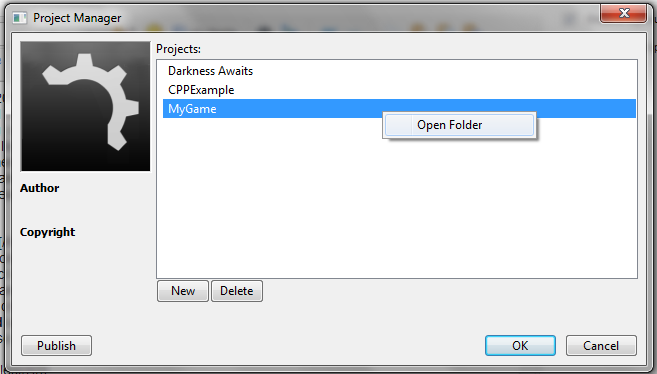
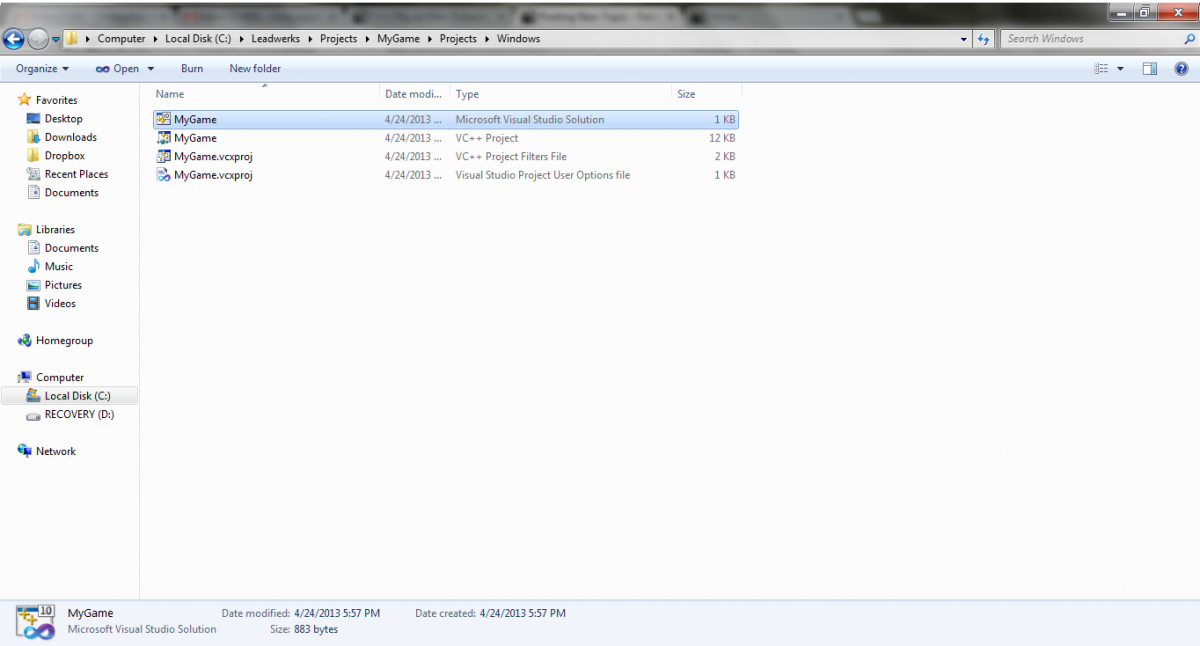
Creating C++ Files
In the Visual Studio's Solution Explorer (normally located on the left side of the screen) right click on the Source folder and select
Add->New Item, A new item window will pop up and we are going to select "C++ File (.cpp)" and name the file "Player" we also want to change the location of this file so on the right side of "Location" click the
browse button and navigate to "MyGame/Source" and click "Select Folder" finally click
Add and our new Player.cpp file will appear in the Solution Explorer. We will also want a "Node.cpp" file so repeat the process again but this time name the file "Node".
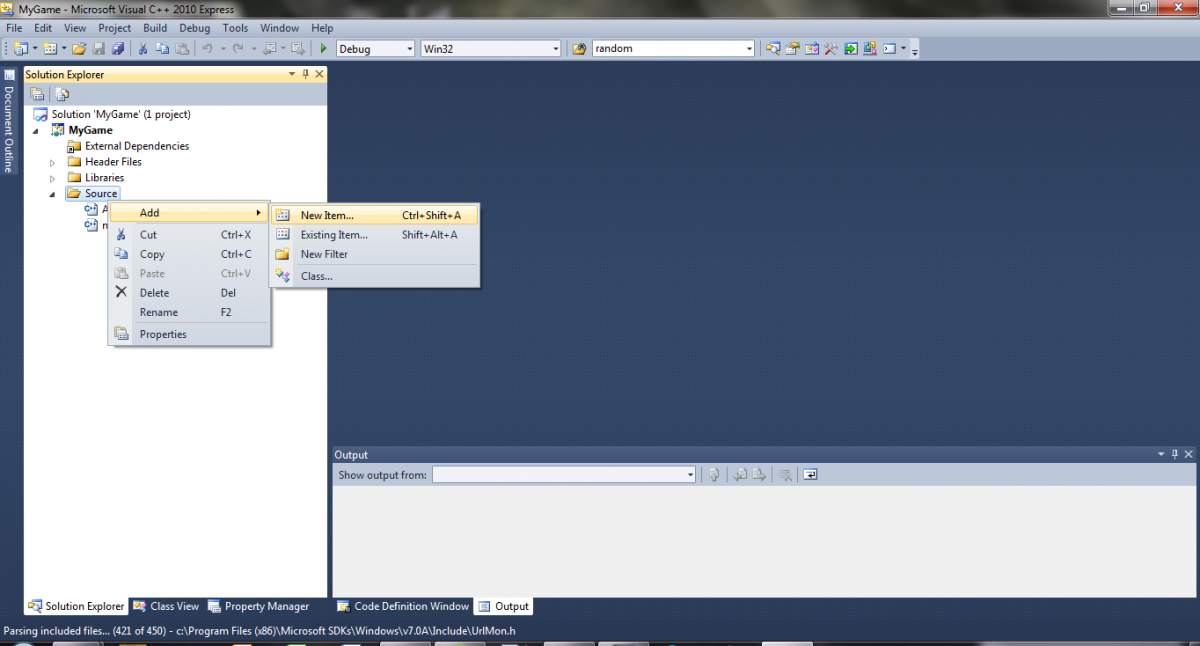
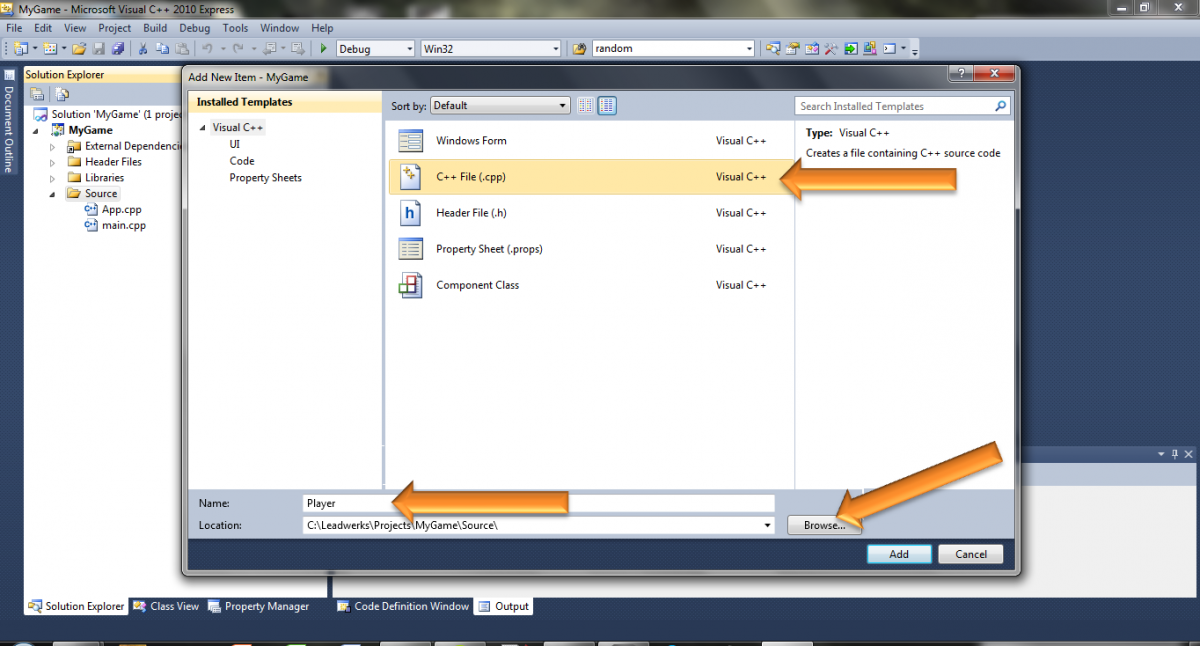
Creating Header Files
Adding header files into Visual Studios 2010 is essentially the same process as adding in a cpp file. This time we will click on the "Header Files" folder in the solution explorer, right click and select
Add->New Item. The window from before will pop up, but now we select "Header File (.h)" instead. Once again we will want these files saved in the "MyGame/Source" folder so remember to save to the correct folder. We are going to make three headers for this tutorial so repeat the steps of adding a new file for Player.h, Node.h, and MyGame.h.
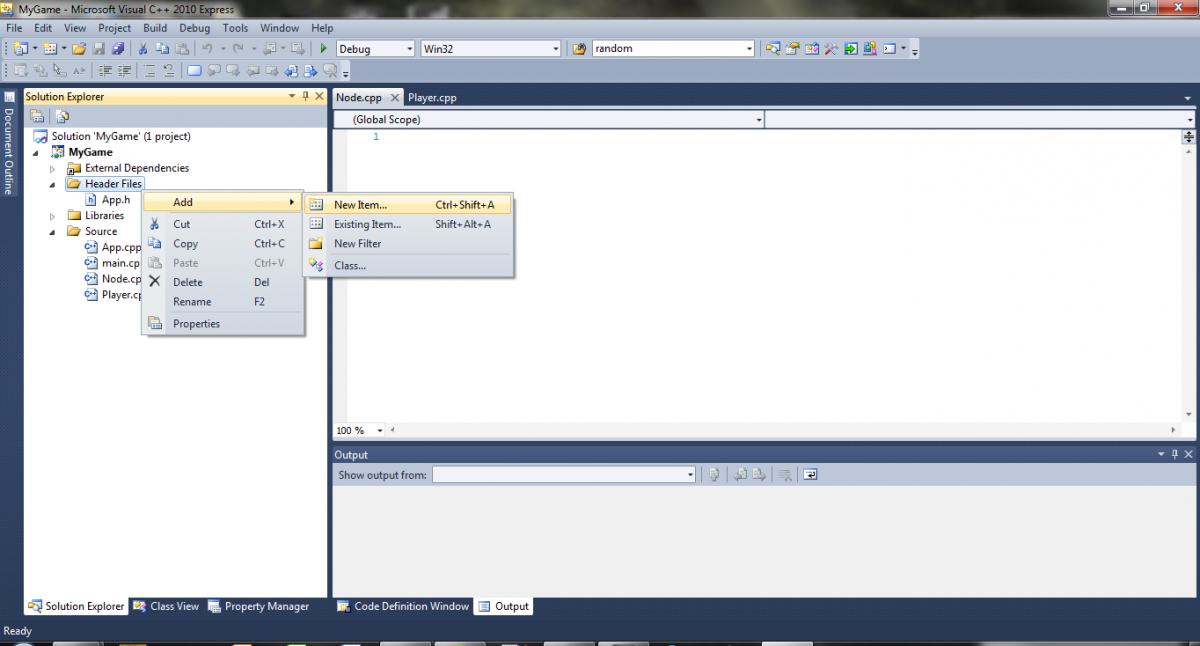
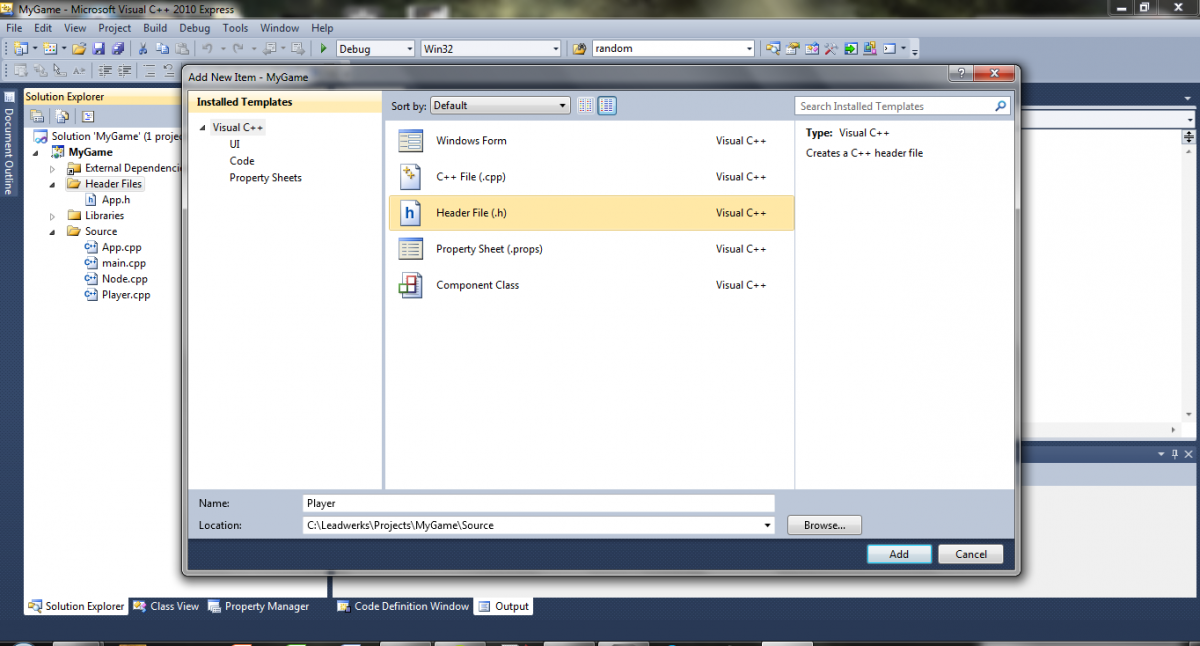
Now we're ready to start coding.
MyGame.h
Inside MyGame.h we are going to set a series of
#define statements that will allow other files to just make a single
#define call. You will notice a call to
#pragma once, this is a preprocessor directive that says "only include the following files if they're not already included". After this call we insert
#define calls to leadwerks.h, node.h, and player.h:
#pragma once
#include "Leadwerks.h"
#include "Node.h"
#include "Player.h"
App Class
By default the App class contains two functions for structuring a game.
App::Start() will be called when the game begins, and
App::Loop() will be called continuously until the game ends. Inside App.h we are going to remove the default camera and add in a
Player, the resulting file should look as such:
#pragma once
#include "Leadwerks.h"
#include "MyGame.h"
using namespace Leadwerks;
class App
{
public:
Window* window;
Context* context;
World* world;
Player* player;
App();
virtual ~App();
virtual bool Start();
virtual bool Loop();
};
Since we removed the default camera from App.h we will also need to remove the initialization call within the
App constructor inside App.cpp:
App::App() : window(NULL), context(NULL), world(NULL){}
Next we are going to create a new instance of a player in
App::Start() as well as call the player's
Update function in
App::Loop():
//Create the player
player = new Player;
//Update the player
player->Update();
Also inside the
App::Start() function, we are going to load an ambient background sound, then have that sound play on a continuous loop. (We'll replace this with something more advanced later on, but this is fine for now):
Sound* sound = Sound::Load("Sound/Ambient/cryogenic_room_tone_10.wav");
Source* source = Source::Create();
source->SetSound(sound);
source->SetLoopMode(true);
source->Play();
By the end of these changes your finished
App class should look like the following:
#include "App.h"
#include "MyGame.h"
using namespace Leadwerks;
App::App() : window(NULL), context(NULL), world(NULL) {}
App::~App()
{
//delete world; delete window;
}
bool App::Start()
{
//Create a window
window = Window::Create("MyGame");
//Create a context
context = Context::Create(window);
//Create a world
world = World::Create();
//Create the player
player = new Player;
std::string mapname = System::GetProperty("map","Maps/start.map");
if (!Map::Load(mapname)) Debug::Error("Failed to load map \""+mapname+"\".");
//Move the mouse to the center of the screen
window->HideMouse();
window->SetMousePosition(context->GetWidth()/2,context->GetHeight()/2);
Sound* sound = Sound::Load("Sound/Ambient/cryogenic_room_tone_10.wav");
Source* source = Source::Create();
source->SetSound(sound);
source->SetLoopMode(true);
source->Play();
world->SetAmbientLight(0,0,0,1);
return true;
}
bool App::Loop()
{
//Close the window to end the program
if (window->Closed() || window->KeyDown(Key::Escape)) return false;
//Update the game timing
Time::Step();
//Update the world
world->Update();
//Update the player
player->Update();
//Render the world
world->Render();
//Sync the context
context->Sync(true);
return true;
}
Node Class
Next we are going to create a base class which we will call
Node. All classes in our game will be derived from this base class. This is called inheritance, because each class inherits members and functions from the class it's derived from. We can override inherited class functions with new ones, allowing us to create and extend behavior without rewriting all our code each time.
The
Node class itself will be derived from the
Leadwerks Object class, which is the base class for all objects in Leadwerks. This will give us a few useful features right off the bat. Our
Node class can use reference counting, and it can also be easily passed to and from Lua. The node header file will get just one member, an
Entity object:
#pragma once
#include "MyGame.h"
using namespace Leadwerks;
class Node : public Object
{
public:
Entity* entity;
Node();
virtual ~Node();
};
In the Node.cpp file, we'll add the code for the Node constructor and destructor:
#include "MyGame.h"
Node::Node() : entity(NULL)
{
}
Node::~Node()
{
if (entity)
{
if (entity->GetUserData()==this) entity->SetUserData(NULL);
entity->Release();
entity = NULL;
}
}
Our code foundation has now been laid and it is finally time to move onto developing the player class, which will be the subject of our next lesson.
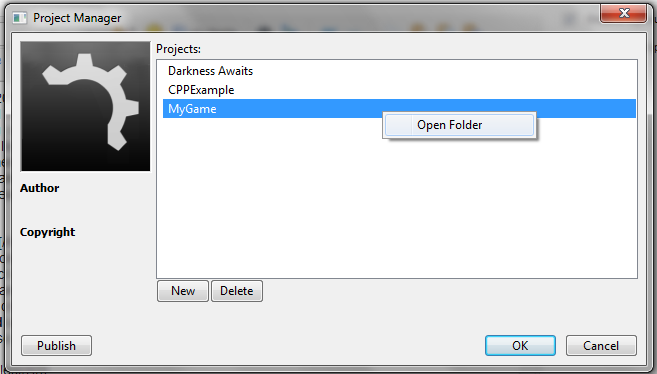
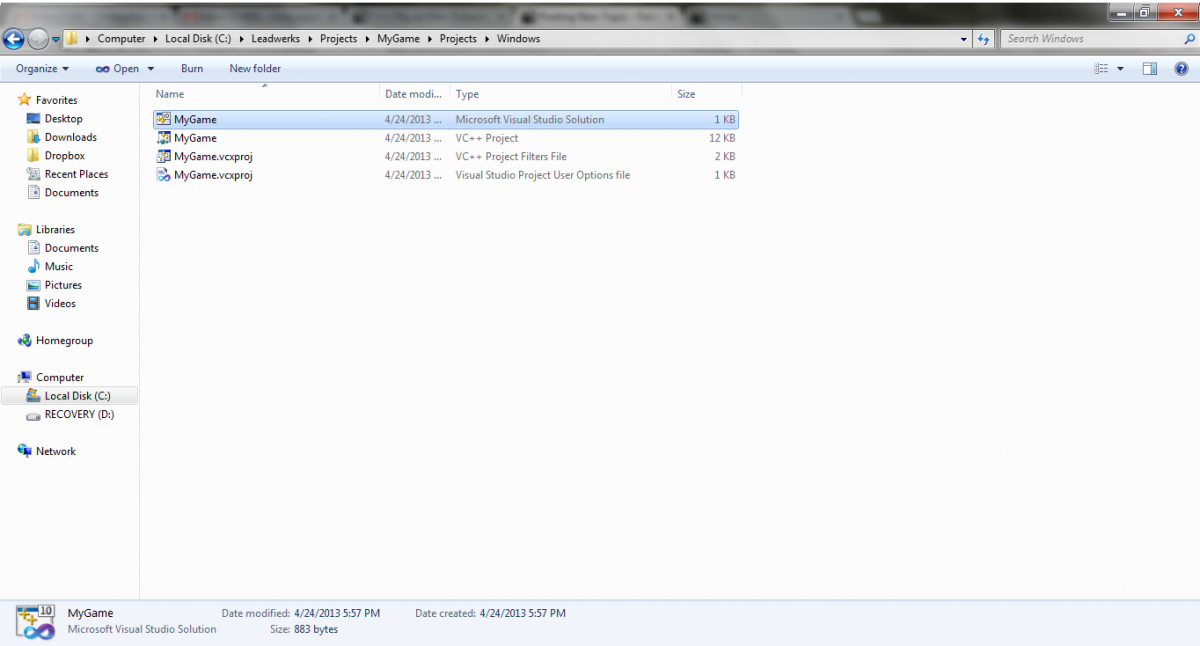
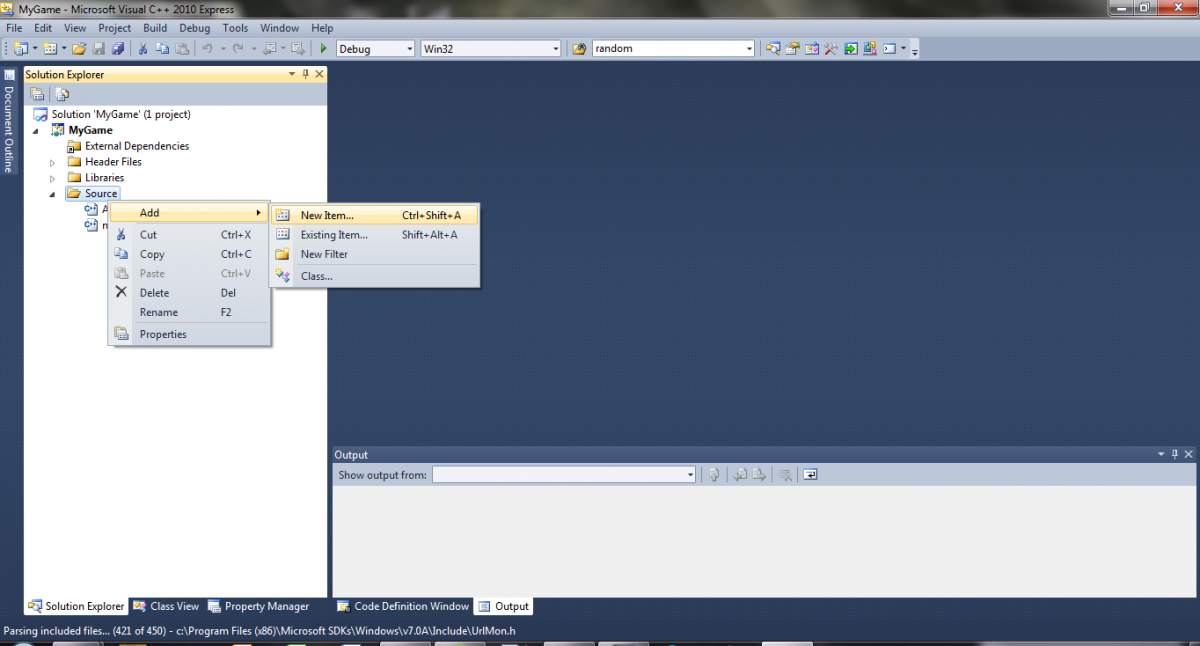
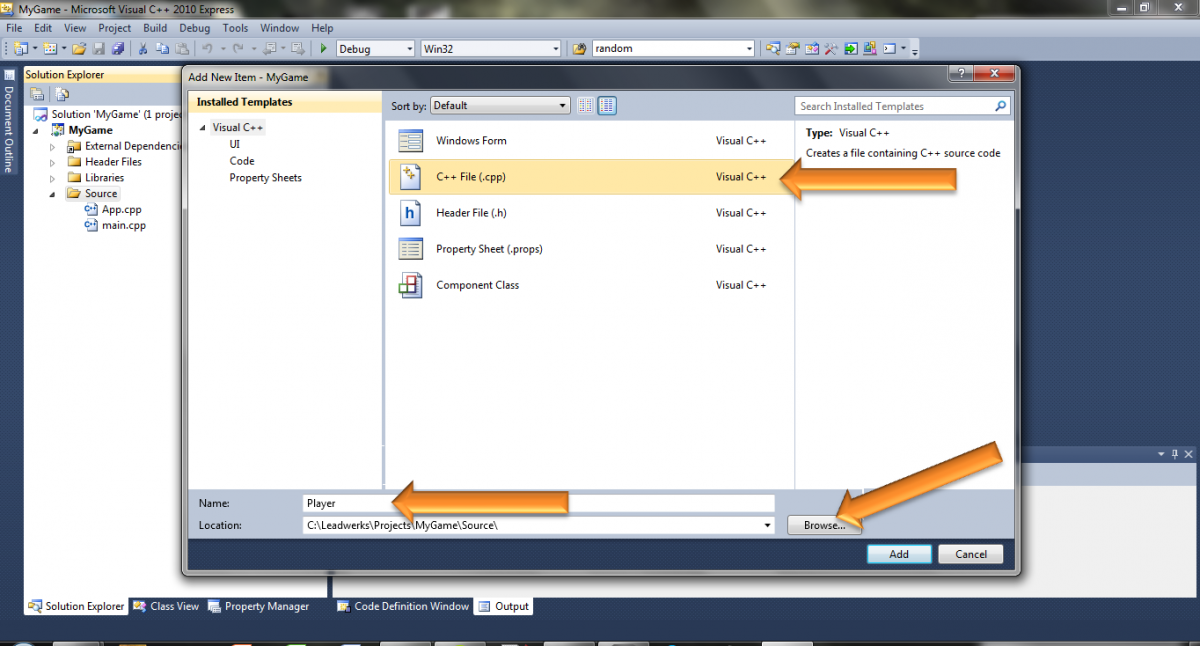
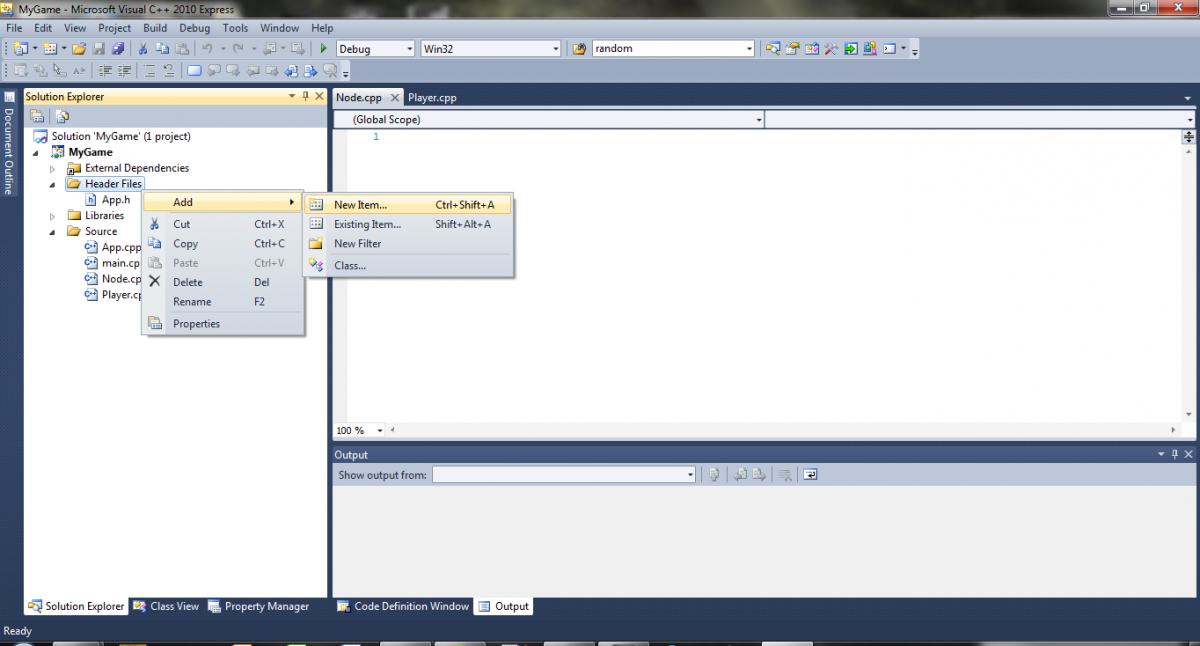
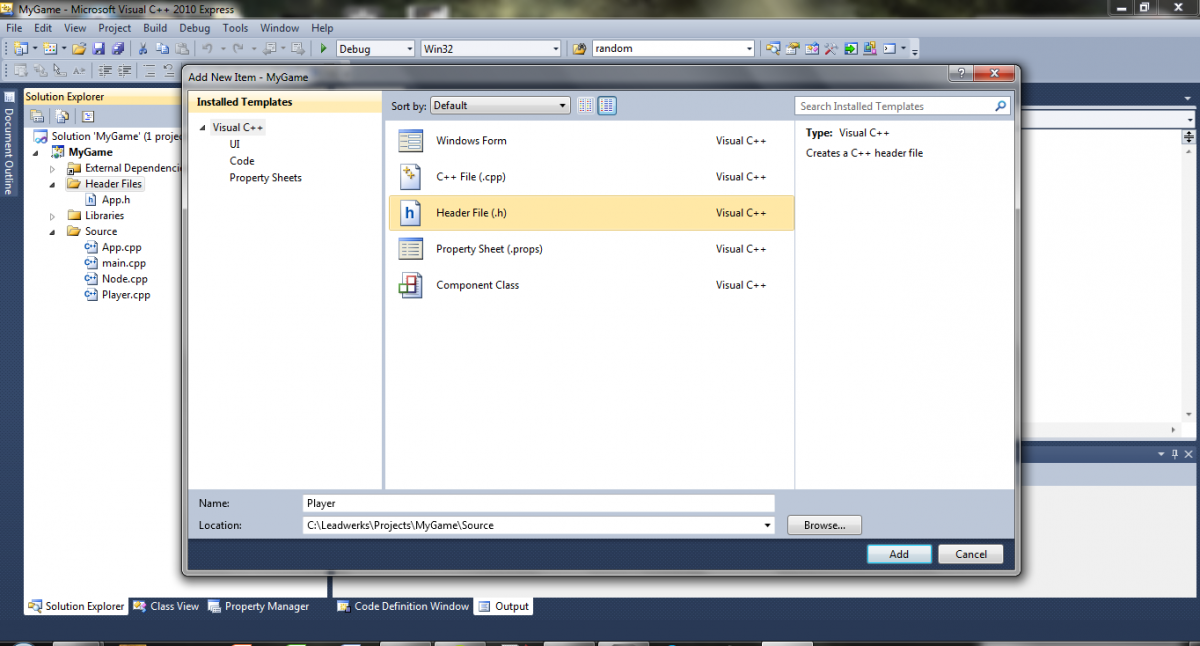 Now we're ready to start coding.
Now we're ready to start coding.




I don't know Chris, I always considered comments such as
...mildly insulting (besides being noise). But I'm very interested in Leadwerks, so carry on with those articles please!