In part one, we familiarized ourselves with positioning and sizes of single GUI parts. Now, its time to render them on the screen. This part is shorter than the previous two, because there is not so much to tell.
You can look at previous chapters:
- Part I - Positioning
- Part II - Control logic
- Part III - Rendering
This time, you will need some kind of an API for main rendering, but doing this is not part of a GUI design. At the end, you don't need to use any sophisticated graphics API at all and you can render your GUI using primitives and bitmaps in your favourite language (Java, C#, etc). Hovewer, what I will be describing next assumes a usage of some graphics API. My samples will be using OpenGL and GLSL, but a change to DirectX should be straightforward.
You have two choices in rendering your GUI. First, you can render everything as a geometry in each frame on top of your scene. Second option is to render the GUI into a texture and then blend this texture with your scene. In most of the cases this will be slower because of the blending part. What is the same for both cases are the rendering elements of your system.
Basic rendering
To keep things as easy as possible we start with the simple approach where each element is rendered separately. This is not a very performance-friendly way if you have a lot of elements, but it will do for now. Plus, in a static GUI used in a main menu and not in an actual game, it can also be a sufficient solution. You may notice warnings in performance utilities that you are rendering too many small primitives. If your framerate is high enough and you don't care about things like power consumption, you can leave things as they are. Power consumption is more likely to be a problem for mobile devices, where a battery lifetime is important. Fewer draw calls can be cheaper and put less strain on your battery; plus your device won't be hot as hell.
In modern APIs, the best way to render things is to use shaders. They offer great user control - you can blend textures with colors, use mask textures to do patterns, etc. We use one shader that can handle every type of element.
The following shader samples are written in GLSL. They use an old version of notation because of a compatibility with OpenGL ES 2.0 (almost every device on the market is using this API). This vertex shader assumes that you have already converted your geometry into the screen space (see first part of the tutorial where [-1, 1] coordinates were mentioned).
attribute vec3 POSITION;
attribute vec2 TEXCOORD0;
varying vec2 vTexCoord;
void main()
{
gl_Position = vec4(POSITION.xyz, 1.0);
vTexCoord = TEXCOORD0;
}
In a pixel (fragment) shader, I am sampling a texture and combining it with color using a simple blending equation. This way, you can create differently colored elements and use some grayscaled texture as a pattern mask.
uniform sampler2D guiElementTexture;
uniform vec4 guiElementColor;
varying vec2 vTexCoord;
void main()
{
vec4 texColor = texture2D(guiElementTexture, vTexCoord);
vec4 finalColor = (vec4(guiElementColor.rgb, 1) * guiElementColor.a);
finalColor += (vec4(texColor.rgb, 1) * (1.0 - guiElementColor.a));
finalColor.a = texColor.a;
gl_FragColor = finalColor;
}
That is all you need for rendering basic elements of your GUI.
Font rendering
For fonts I have chosen to use this basic renderer instead of an advanced one. If your texts are dynamic (changing very often - score, time), this solution may be faster. The speed of rendering also depends on the text length. For small captions, like "New Game", "Continue", "Score: 0" this will be enough. Problems may (and probably will) occur with long texts like tutorials, credits etc. If you will have more than 100 draw-calls in every frame, your frame rate will probably drop down significantly. This is something that can not be told explicitly, it depends on your hardware, driver optimization and other factors. Best way is to try :-) From my experience, there is a major frame drop with rendering 80+ letters, but on the other hand, the screen could be static and the user probably won't notice the difference between 60 and 20 fps.
For classic GUI elements, you have used textures that are changed for every element. For fonts, it would be an overkill and a major slowdown of your application. Of course, in some cases (debug), it may be good to use this brute-force way.
We will use something called a
texture atlas instead. That is nothing more then a single texture that holds all possible textures (in our case letters). Look at the picture below if you don't know what I mean :-) Of course, to have only this texture is useless without knowing where each letter is located. This information is usually stored in a separate file that contains coordinate locations for each letter. Second problem is the resolution. Fonts provided and generated by FreeType are created with respect to the font size from vector representations, so they are sharp every time. By using a font texture you may end up with good looking fonts on a small resolutions and blurry ones for a high resolution. You need to find a trade-off between a texture size and your font size. Plus, you must take in mind that most of the GPUs (especially the mobile ones), have a max texture size of 4096x4096. On the other hand, using this resolution for fonts is an overkill. Most of the time I have used 512x512 or 256x256 for rendering fonts with a size 20. It looks good even on Retina iPad.
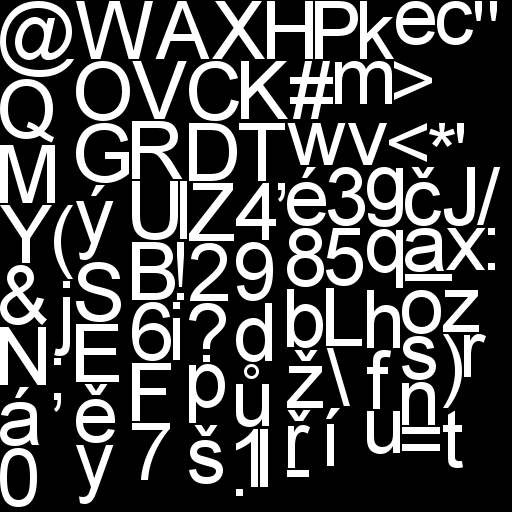
Example of font texture atlas
I have created this texture by myself using the FreeType library and my own atlas creator. There is no support for generating these textures, so you have to write it by yourself. It may sound complicated, but it is not and you can use the same code also for packing other GUI textures. I will give some details of implementation in part IV of the tutorial.
Every font letter is represented by a single quad without the geometry. This quad is created only by its texture coordinates. Position and "real texture coordinates" for the font are passed from the main application and they differ for each letter. I have mentioned "real texture coordinates". What are they? You have a texture font atlas and those are the coordinates of a letter within this atlas.
In following code samples, a brute-force variant is shown. There is some speed-up, achieved by caching already generated fonts. This can cause problems if you generate too many textures and exceed some of the API limits. For example, if you have long text and render it with several font faces, you can easily generate hunderds of very small textures.
//calculate "scaling"
float sx = 2.0f / screen_width;
float sy = 2.0f / screen_height;
//Map texture coordinates from [0, 1] to screen space [-1, 1]
x = MyMathUtils::MapRange(0, 1, -1, 1, x);
y = -MyMathUtils::MapRange(0, 1, -1, 1, y); //-1 is to put origin to bottom left corner of the letter
//wText is UTF-8 since FreeType expect this
for (int i = 0; i < wText.GetLength(); i++)
{
unsigned long c = FT_Get_Char_Index(this->fontFace, wText);
FT_Error error = FT_Load_Glyph(this->fontFace, c, FT_LOAD_RENDER);
if(error)
{
Logger::LogWarning("Character %c not found.", wText.GetCharAt(i));
continue;
}
FT_GlyphSlot glyph = this->fontFace->glyph;
//build texture name according to letter
MyStringAnsi textureName = "Font_Renderer_Texture_";
textureName += this->fontFace;
textureName += "_";
textureName += znak;
if (!MyGraphics::G_TexturePool::GetInstance()->ExistTexture(textureName))
{
//upload new letter only if it doesnt exist yet
//some kind of cache to improve performance :-)
MyGraphics::G_TexturePool::GetInstance()->AddTexture2D(textureName, //name o texture within pool
glyph->bitmap.buffer, //buffer with raw texture data
glyph->bitmap.width * glyph->bitmap.rows, //buffer byte size
MyGraphics::A8, //only grayscaled texture
glyph->bitmap.width, glyph->bitmap.rows); //width / height of texture
}
//calculate letter position within screen
float x2 = x + glyph->bitmap_left * sx;
float y2 = -y - glyph->bitmap_top * sy;
//calculate letter size within screen
float w = glyph->bitmap.width * sx;
float h = glyph->bitmap.rows * sy;
this->fontQuad->GetEffect()->SetVector4("cornersData", Vector4(x2, y2, w, h));
this->fontQuad->GetEffect()->SetVector4("fontColor", fontColor);
this->fontQuad->GetEffect()->SetTexture("fontTexture", textureName);
this->fontQuad->Render();
//advance start position to the next letter
x += (glyph->advance.x >> 6) * sx;
y += (glyph->advance.y >> 6) * sy;
}
To change this code to be able work with a texture atlas is quite easy. What you need to do is use an additional file with coordinates of letters within the atlas. For each letter, those coordinates will be passed along with letter position and size. The texture will be set only once and stay the same until you change the font type. The rest of the code, hovewer, remains the same.
As you can see from code, texture bitmap (
glyph->bitmap.buffer) is a part of the glyph provided by FreeType. Even if you don't use it, it is still generated and it takes some time. If your texts are static, you can "cache" them and store everything generated by FreeType during first run (or in some
Init step) and then, in runtime, just use precreated variables and don't call any FreeType functions at all. I use this most of the time and there are no performance impacts and problems with font rendering.
Advanced rendering
So far only basic rendering has been presented. Many of you probably knew that, and there was nothing surprising. Well, there will probably be no surprises in this section too.
If you have more elements and want to have them rendered as fast as possible, rendering each of them separately may not be enough. For this reason I have used a "baked" solution. I have created a single geometry buffer, that holds geometry from all elements on the screen and I can draw them with a single draw-call. The problem is that you need to have single shader and elements may be different. For this purpose, I have used a single shader that can handle "everything" and each element has a unified graphics representation. It means that for some elements, you will have unused parts. You may fill those with anything you like, usually zeros. Having this representation with unused parts will end up with a "larger" geometry data. If I have used the word "larger", think about it. It won't be such a massive overhead and your GUI should still be cheap on memory with a faster drawing. That is the trade-off.
What we need to pass as geometry for every element:
- POSITION - this will be divided into two parts. XYZ coordinates and W for element index.
- TEXCOORD0 - two sets of texture coordinates
- TEXCOORD1 - two sets of texture coordinates
- TEXCOORD2 - color
- TEXCOORD3 - additional set of texture coordinates and reserved space to kept padding to vec4
Why do we need different sets of texture coordinates? That is simple. We have baked an entire GUI into one geometry representation. We don't know which texture belongs to which element, plus we have a limited set of textures accessible from a fragment shader. If you put two and two together, you may end up with one solution for textures. Yes, we create another texture atlas built from separate textures for every "baked" element. From what we have already discovered about elements, we know that they can have more than one texture. That is precisely the reason why we have multiple texture coordinates "baked" in a geometry representation. First set is used for the default texture, second for "hovered" textures, next for clicked ones etc. You may choose your own representation.
In a vertex shader we choose the correct texture coordinates according to the element's current state and send coordinates to a fragment shader. Current element state is passed from the main application in an integer array, where each number corresponds to a certain state and -1 for an invisible element (won't be rendered). We don't pass this data every frame but only when the state of an element has been changed. Only then do we update all states for "baked" elements. I have limited the max number of those to be 64 per a single draw-call, but you can decrease or increase this number (be careful with increase, since you may hit the GPU uniforms size limits). Index to this array has been passed as a
W component in a
POSITION.
The full vertex and the fragment shader can be seen in the following code snipset.
//Vertex buffer content
attribute vec4 POSITION; //pos (xyz), index (w)
attribute vec4 TEXCOORD0; //T0 (xy), T1 (zw)
attribute vec4 TEXCOORD1; //T2 (xy), T3 (zw)
attribute vec4 TEXCOORD2; //color
attribute vec4 TEXCOORD3; //T4 (xy), unused (zw)
//User provided input
uniform int stateIndex[64]; //64 = max number of elements baked in one buffer
//Output
varying vec2 vTexCoord;
varying vec4 vColor;
void main()
{
gl_Position = vec4(POSITION.xyz, 1.0);
int index = stateIndex[int(POSITION.w)];
if (index == -1) //not visible
{
gl_Position = vec4(0,0,0,0);
index = 0;
}
if (index == 0) vTexCoord = TEXCOORD0.xy;
if (index == 1) vTexCoord = TEXCOORD0.zw;
if (index == 2) vTexCoord = TEXCOORD1.xy;
if (index == 3) vTexCoord = TEXCOORD1.zw;
if (index == 4) vTexCoord = TEXCOORD3.xy;
vColor = TEXCOORD2;
}
Note: In vertex shader, you can spot the "ugly" if sequence. If I replaced this code with an if-else, or even a switch, GLSL optimizer for ES version stripped my code somehow and it stopped working. This was the only solution, that worked for me.
varying vec2 vTexCoord;
varying vec4 vColor;
uniform sampler2D guiBakedTexture;
void main()
{
vec4 texColor = texture2D(guiBakedTexture, vTexCoord);
vec4 finalColor = (vec4(vColor.rgb, 1) * vColor.a) + (vec4(texColor.rgb, 1) * (1.0 - vColor.a));
finalColor.a = texColor.a;
gl_FragColor = finalColor;
}
Conclusion
Rendering GUI is not a complicated thing to do. If you are familiar with basic concepts of rendering and you know how an API works, you will have no problem rendering everything. You need to be careful with text rendering, since there could be significant bottlnecks if you choose the wrong approach.
Next time, in part IV, some tips & tricks will be presented. There will be a simple texture atlas creation, example of user-friendly GUI layout with XML, details regarding touch controls and maybe more :-). The glitch is, that I don't have currently much time, so there could be a longer delay before part IV will see the light of day :-)
Article Update Log
19 May 2014: Initial release
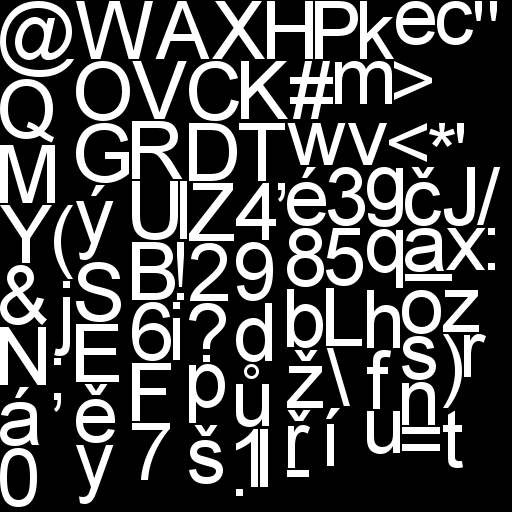 Example of font texture atlas
I have created this texture by myself using the FreeType library and my own atlas creator. There is no support for generating these textures, so you have to write it by yourself. It may sound complicated, but it is not and you can use the same code also for packing other GUI textures. I will give some details of implementation in part IV of the tutorial.
Every font letter is represented by a single quad without the geometry. This quad is created only by its texture coordinates. Position and "real texture coordinates" for the font are passed from the main application and they differ for each letter. I have mentioned "real texture coordinates". What are they? You have a texture font atlas and those are the coordinates of a letter within this atlas.
In following code samples, a brute-force variant is shown. There is some speed-up, achieved by caching already generated fonts. This can cause problems if you generate too many textures and exceed some of the API limits. For example, if you have long text and render it with several font faces, you can easily generate hunderds of very small textures.
Example of font texture atlas
I have created this texture by myself using the FreeType library and my own atlas creator. There is no support for generating these textures, so you have to write it by yourself. It may sound complicated, but it is not and you can use the same code also for packing other GUI textures. I will give some details of implementation in part IV of the tutorial.
Every font letter is represented by a single quad without the geometry. This quad is created only by its texture coordinates. Position and "real texture coordinates" for the font are passed from the main application and they differ for each letter. I have mentioned "real texture coordinates". What are they? You have a texture font atlas and those are the coordinates of a letter within this atlas.
In following code samples, a brute-force variant is shown. There is some speed-up, achieved by caching already generated fonts. This can cause problems if you generate too many textures and exceed some of the API limits. For example, if you have long text and render it with several font faces, you can easily generate hunderds of very small textures.



thanks heaps for these. most enlightening. looking forward to the next installment.