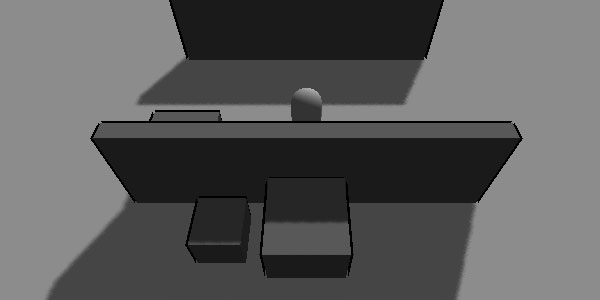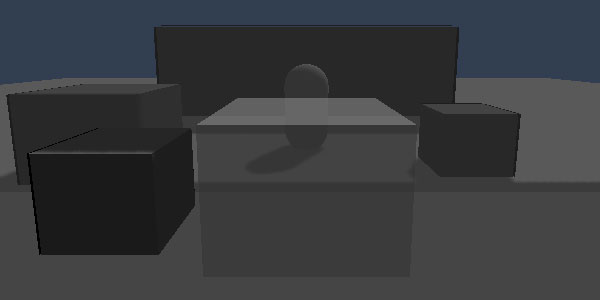In most isometric-esque RTS-style game views, sometimes pesky walls can pop into view, hindering the player's connection with the protagonist. This isn't good but is easily solvable with many different solutions. One, highlight the player's outline when it is behind objects. Two, hide the interfering objects. Three, masking shaders to overlay over the screen. There are, of course, many other solutions, but I'll only explore these in this post through the use of Unity.
Highlight The Player
This method already has several existing code examples. Found on the UnifyCommunity wiki, the shader will draw an outline for the player or fill when part of the player is hidden:
Silhouette-Outlined Diffuse
This method is effective since it requires very little calculation and handles all possible situations. The con to this system is that you don't get a very good viewpoint of anything else on the other side of the wall including obstacles or enemies.
Hide The Interfering Objects
Another very simple execution with the right use of C# and/or shaders, this method will create a shader that adds transparency to overlapping objects and maintains visual understanding of the scene. First your script needs to detect all blocking objects. Just attach this to your camera and tell it to watch for the player, using walls and other hideable objects as the layermask. This will disable rendering the walls in the way, but you'll still collide with them.
using UnityEngine;
using System.Collections;
using System.Collections.Generic;
public class HideObjects : MonoBehaviour {
public Transform WatchTarget;
public LayerMask OccluderMask;
private List _LastTransforms;
void Start () {
_LastTransforms = new List();
}
void Update () {
//reset and clear all the previous objects
if(_LastTransforms.Count > 0){
foreach(Transform t in _LastTransforms)
t.GetComponent().enabled = true;
_LastTransforms.Clear();
}
//Cast a ray from this object's transform the the watch target's transform.
RaycastHit[] hits = Physics.RaycastAll(
transform.position,
WatchTarget.transform.position - transform.position,
Vector3.Distance(WatchTarget.transform.position, transform.position),
OccluderMask
);
//Loop through all overlapping objects and disable their mesh renderer
if(hits.Length > 0){
foreach(RaycastHit hit in hits){
if(hit.collider.gameObject.transform != WatchTarget && hit.collider.transform.root != WatchTarget){
hit.collider.gameObject.GetComponent().enabled = false;
_LastTransforms.Add(hit.collider.gameObject.transform);
}
}
}
}
}
Use Shaders
Finally, a nicer-looking option that retains shadows is to use shaders to de-occlude your walls. The shader is essentially adding transparency to the render while the object continues to cast shadows. The shader, which works wonders, was supplied by user
ScroodgeM on
UnityAnswers:
Shader "Transparent/Diffuse with Shadow" {
Properties {
_Color ("Main Color", Color) = (1,1,1,1)
_MainTex ("Base (RGB) Trans (A)", 2D) = "white" {}
}
SubShader {
Tags { "Queue"="Transparent" "IgnoreProjector"="True" "RenderType"="Transparent" }
LOD 200
Blend SrcAlpha OneMinusSrcAlpha
CGPROGRAM
#pragma surface surf Lambert addshadow
sampler2D _MainTex;
fixed4 _Color;
struct Input {
float2 uv_MainTex;
};
void surf (Input IN, inout SurfaceOutput o) {
fixed4 c = tex2D(_MainTex, IN.uv_MainTex) * _Color;
o.Albedo = c.rgb;
o.Alpha = c.a;
}
ENDCG
}
Fallback "Transparent/VertexLit"
}
And the code that will toggle the shader in its basic entirety:
using UnityEngine;
using System.Collections;
using System.Collections.Generic;
public class HideObjects : MonoBehaviour {
public Transform WatchTarget;
public LayerMask OccluderMask;
//This is the material with the Transparent/Diffuse With Shadow shader
public Material HiderMaterial;
private Dictionary _LastTransforms;
void Start () {
_LastTransforms = new Dictionary();
}
void Update () {
//reset and clear all the previous objects
if(_LastTransforms.Count > 0){
foreach(Transform t in _LastTransforms.Keys){
t.renderer.material = _LastTransforms[t];
}
_LastTransforms.Clear();
}
//Cast a ray from this object's transform the the watch target's transform.
RaycastHit[] hits = Physics.RaycastAll(
transform.position,
WatchTarget.transform.position - transform.position,
Vector3.Distance(WatchTarget.transform.position, transform.position),
OccluderMask
);
//Loop through all overlapping objects and disable their mesh renderer
if(hits.Length > 0){
foreach(RaycastHit hit in hits){
if(hit.collider.gameObject.transform != WatchTarget && hit.collider.transform.root != WatchTarget){
_LastTransforms.Add(hit.collider.gameObject.transform, hit.collider.gameObject.renderer.material);
hit.collider.gameObject.renderer.material = HiderMaterial;
}
}
}
}
}
Just attach the script to your main camera, telling it to watch the player, use the walls and other occluding objects as the layermask, and pass it a material with the hiding shader attached. It will hotswap the materials on the fly.
The result is a very clear indication of where walls are and how they are hiding the player. Don't forget to set the opacity down on your material!
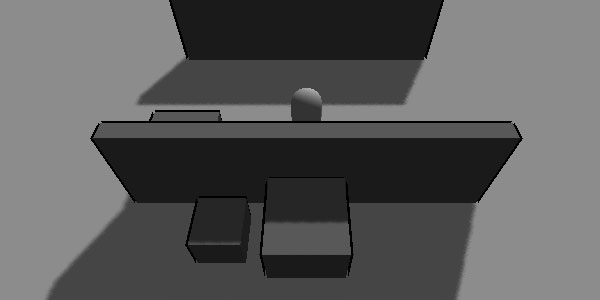
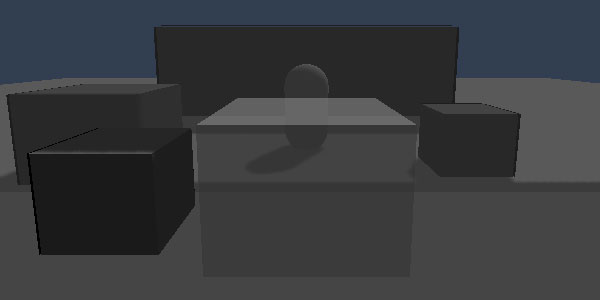
Conclusion
I prefer the shader version since I want to be able to animate the fade and maintain visuals of obstacles. Either way, there are many more options to choose from such as forcing the viewpoint or changing the visuals with a blended shader. As always, check out the options and pick the one that best fits your project and timeline.
12 Jun 2013: Initial release