Windows Run
The Windows Run dialog
Isn't it nice when you can just click Start > Run or press the windows button + 'r' and then type "calc" to get the Windows Calculator? What if you could do this with all your favourite applications? Some applications make themselves available this way on install, but if it isn't you can add it. If you think about it, it's not hard to do.
The Windows Run command searches the system variable %PATH%, so the two proposed methods involve it.
The "unclean" way
Just add shortcuts to your fav tools in C:\Windows\system32, which is already in the system variable %PATH% by default.
The "clean" way
- Create a folder to hold the shortcuts. Like C:\Program Files\FavTools.
- Fill it with shortcuts to your favourite tools. Don't forget to have proper names, i.e. not "Shortcut to DebugView" but rather just "DebugView" or just "DbgVw" if you're into the new devoweling trend (seen the new Reebok site?).
- Add this path to the system variable %PATH%. Just right-click on the This Computer icon on the desktop and choose properties, go to the Advanced tab and click the System variables button. Here, Edit the variable %PATH%. Add the path to the tool folder you just created, don't forget the ";" that separates each path.
- Restart the computer. The %PATH% change usually takes effect immediatly, but sometimes (like on my computer) Windows just gets quirky and doesn't work correctly untill rebooted.
DONE! Now you can just press win+r and type the name of you fav app and presto! The built in autocomplete makes it even better!
Send To
The SendTo submenu
While we're at it, you might want to add some stuff to that SendTo menu item that shows up when right clicking on files, so you can open your fav tool with the selected file. That's easy to do too. Just add shortcuts to your fav apps in a specific folder, which should be something like this: C:\Documents and Settings\yourUser\SendTo. Whatever is in there pops up in the Send To context menu option.
Conclusion
This is in no way revolutionary, and a big part of this article could be cut out for most of you but I choose to make it newbie-friendly. If you're really nifty you could combine these two tips and add the SendTo folder to your %PATH% system variable, so you can access your fav tools by either win+r or by right-clicking on any file. If you want to run your fav tool on only a supported file types see my Simple context-menu extension. Part 1 - commandline tool redirection and Part 2 - batching articles. Or wait for my upcoming shell extension; MediatorMenu.
There also seems to be a way to add applications through the Windows Registry. This can be noted with programs such as FireFox or TextPad, neither of them sit in the %PATH% variable nor are they linked to in any of the set paths (such as C:\Windows\system32). Although they are under HKEY_CLASSES_ROOT\Applications and they both have their filepath in the default value of the subkey \shell\open\command, i.e. HKEY_CLASSES_ROOT\Applications\FIREFOX.EXE\shell\open\command, "C:\PROGRA~1\MOZILL~2\FIREFOX.EXE -url "%1"". But there are several applications under the HKCR\Applications key that are not found by Windows Run. Any insight on this is welcome.
Thank you to Jonathan for the English Windows XP screenshots.




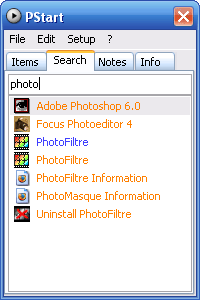

Nice job on the writeup. I've done both of these things for quite a while (although I've only really done the Run trick once or twice, mostly just use it for the little tools bundled with Windows). The SendTo functionality is extremely handy for little file viewer/decoder utilities.