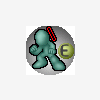Get Rid of DirectX Debug Runtime?
A long time ago I installed the DirectX SDK, and apprently it installed the Debug version of DirectX. I didn't think anything of it, but recently I got a new video card and found that it didn't really help that much and eventually tracked the problem down to the DirectX debug version (using openGL runs much faster in all games even with directx debug options set to use retail version and debug output set to minimum).
While for now I can use OpenGL mode in most games, some of them run better in DirectX mode and I'd like to be able to run those games in that mode.
In an attempt to rid myself of the debug version, I uninstalled the SDK and then tried installing DirectX, but neither had any affect (the install just detected that I had the latest version and quit). After tons of searching, I can't find any way to return to actually using the full retail version of DirectX.
Anybody have any ideas on getting rid of the debug version of the runtime?
I don't know about uninstalling, but you can swith to the retail runtime anytime by using the DirectX control panel from the control panel.
I you don't see it there, google for DirectX.cpl.
HTH,
Pat
I you don't see it there, google for DirectX.cpl.
HTH,
Pat
I should have mentioned it in my post: In the control panel, everything is either disabled (meaning the options are grayed out and I can't change them) or set to use retail and all debugging options are set to off or the option that should offer best performance. The difference between DirectX and OpenGL is still 5 fps vs 100 in some situations.
(1) IIRC, to un-gray everything, your DXSDK version and your latest runtime version have to match. For example, using the latest runtime with the 9.0b SDK won't work. You need to have both of them matching.
(2) With some older SDK versions, they came with both a Release and Debug redistributable. If you have one of those versions (I think they are from before Feb 2005), try running the Debug redist.
(2) With some older SDK versions, they came with both a Release and Debug redistributable. If you have one of those versions (I think they are from before Feb 2005), try running the Debug redist.
Have you tried downloading the latest SDK and installing that? That might overwrite the corrupting file and then you could uninstall it if you wanted to.
Quote:Original post by sirobWhen I said uninstalling didn't have any affect, I mean it did remove the SDK but it left the debug version of Direct X. The installer I mention later was the installer for the latest version of DirectX.
Have you tried downloading the latest SDK and installing that? That might overwrite the corrupting file and then you could uninstall it if you wanted to.
Couldn't hurt to try the newest SDK anyways, so I'll do that now.
I've got the same problem I think. Despite specifying "Use Retail runtime" in the DX control panel, it always uses the debug runtime, as warned by dxdiag under the "DirectX files" tab.
My solution was to simply rename the debug dll. It's in C:\windows\system32. The file should be called something like d3d9d.dll, I called it d3d9dORIGINAL.dll. Go to start->run, type dxdiag and under "DirectX files" it should list the currently used debug runtimes that you don't want.
EDIT: My memory is hazy but I think there was another debug file that was also being used, it may have been d3dx9d.dll, I'm not sure. dxdiag ought to list all the troublesome files anyway.
My solution was to simply rename the debug dll. It's in C:\windows\system32. The file should be called something like d3d9d.dll, I called it d3d9dORIGINAL.dll. Go to start->run, type dxdiag and under "DirectX files" it should list the currently used debug runtimes that you don't want.
EDIT: My memory is hazy but I think there was another debug file that was also being used, it may have been d3dx9d.dll, I'm not sure. dxdiag ought to list all the troublesome files anyway.
Quote:Original post by load_bitmap_file
I've got the same problem I think. Despite specifying "Use Retail runtime" in the DX control panel, it always uses the debug runtime, as warned by dxdiag under the "DirectX files" tab.
My solution was to simply rename the debug dll. It's in C:\windows\system32. The file should be called something like d3d9d.dll, I called it d3d9dORIGINAL.dll. Go to start->run, type dxdiag and under "DirectX files" it should list the currently used debug runtimes that you don't want.
Note that if you have selected debug runtimes in the SDK control panel, then that is what is used. The d3d9d.dll exists in the system folder regardless of whether it is used or not.
DxDiag reports all of the files and whether they are debug or not -- the warning can be ignored for the *d.dll versions of dlls.
Paul
Quote:Original post by paulbleQuote:Original post by load_bitmap_file
I've got the same problem I think. Despite specifying "Use Retail runtime" in the DX control panel, it always uses the debug runtime, as warned by dxdiag under the "DirectX files" tab.
My solution was to simply rename the debug dll. It's in C:\windows\system32. The file should be called something like d3d9d.dll, I called it d3d9dORIGINAL.dll. Go to start->run, type dxdiag and under "DirectX files" it should list the currently used debug runtimes that you don't want.
Note that if you have selected debug runtimes in the SDK control panel, then that is what is used. The d3d9d.dll exists in the system folder regardless of whether it is used or not.
DxDiag reports all of the files and whether they are debug or not -- the warning can be ignored for the *d.dll versions of dlls.
Paul
Well, it was using the debug runtimes regardless of whether I selected it or not, as I said. As for the warnings, it only appeared once I started having problems. Games were running really slowly (if at all) until I did my name change hack that forced the retail runtimes to be used since it couldn't find the debug runtimes anymore.
This topic is closed to new replies.
Advertisement
Popular Topics
Advertisement