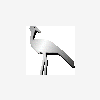Visual c++ 2005 Express Edition
Erm..a quick question...when I go new->project I get the options of win32 console application...however, I don't want to develop a console application (bet you saw it coming) and then I go search for templates online..and it brings up nothing..WTF? Am I missing the obvious? again?:)
I'm assuming you want to build a native windows application. Just continue with the console window application and there should be a setting that lets you switch to a windows applicatiton.
oh but there is! did i mention i can't select it? it's greyed out,it won't let me. LOL. Figures..any ideas? thanks for the feedback though.
Quote:Original post by Charles256
oh but there is! did i mention i can't select it? it's greyed out,it won't let me. LOL. Figures..any ideas? thanks for the feedback though.
When you start up VC++ 2005 EE, there's this little link on that info page that tells you how to setup and install the platform SDK, view that page here. Before that though, you need to download and install the Platform SDK. It's straightforward, but takes a bit downloading then installing.
hi,
have you installed the psdk?
I did it, and everything worked fine...
Marc
Edit: Drew was faster than me ;)
have you installed the psdk?
I did it, and everything worked fine...
Marc
Edit: Drew was faster than me ;)
LOL. yes I know this is going to get me shot but I did download and install the SDK...however...
Step 3. Update the the Visual C++ Directories in the Projects and Solutions section in the Options dialog box.
yeah..that part.....don't understand how to do that....... :-/ I can write all kind of web applicatons in PHP..come to installing a simple program and I am humbled..figures..
Step 3. Update the the Visual C++ Directories in the Projects and Solutions section in the Options dialog box.
Quote:
In that section, you'll want to add the paths to the appropriate subsection:
* Executable files - C:\Program Files\Microsoft SDK\Bin
* Include files - C:\Program Files\Microsoft SDK\include
* Library files - C:\Program Files\Microsoft SDK\lib
Note: For Beta 2, you cannot set the Visual C++ Directories in the Options dialog of Visual C++ Express Edition. To work around this issue, you can update the Visual C++ Directories by modifying the VCProjectEngine.dll.express.config file located in the \vc\vcpackages subdirectory of the Visual C++ Express Edition install location. Please make sure that you also delete the file "vccomponents.dat" located in the "%USERPROFILE%\Local Settings\Application Data\Microsoft\VCExpress\8.0" if it exists before restarting Visual C++ Express Edition.
Step 4. Update the corewin_express.vsprops file.
You just need to take one more step to make the Win32 template work in express. You need to edit the corewin_express.vsprops file (found in C:\Program Files\Microsoft Visual Studio 8\VC\VCProjectDefaults) and change the string that reads:
AdditionalDependencies="kernel32.lib"
to
AdditionalDependencies="kernel32.lib user32.lib gdi32.lib winspool.lib comdlg32.lib advapi32.lib shell32.lib ole32.lib oleaut32.lib uuid.lib"
Step 5. Generate and build a Win32 application to test your paths.
In Beta 2, the Win32 Windows Application type is disabled in the Win32 Application Wizard. To enable that type, you need to edit the file AppSettings.htm file located in the folder “%ProgramFiles%\Microsoft Visual Studio 8\VC\VCWizards\AppWiz\Generic\Application\html\1033\".
In a text editor comment out lines 441 - 444 by putting a // in front of them as shown here:
// WIN_APP.disabled = true;
// WIN_APP_LABEL.disabled = true;
// DLL_APP.disabled = true;
// DLL_APP_LABEL.disabled = true;
Save and close the file and open Visual C++ Express.
From the File menu, click New Project. In the New Project dialog box, expand the Visual C++ node in the Product Types tree and then click Win32. Click on the Win32 Console Application template and then give your project a name and click OK. In the Win32 Application Wizard dialog box, make sure that Windows application is selected as the Application type and the ATL is not selected. Click the Finish button to generate the project.
As a final step, you should test your project by clicking the Start button in the IDE or by pressing F5. Your Win32 application should build and run.
yeah..that part.....don't understand how to do that....... :-/ I can write all kind of web applicatons in PHP..come to installing a simple program and I am humbled..figures..
It spells it out rather well...In the options dialog, under Projects and Solutions, under Visual C++ Directories, you want to add the specified folders to the appropriate subsections. I'll bet if you look at the dialog for a few seconds, you'll figure out how to do that.
CM
CM
Quote:Original post by Charles256
LOL. yes I know this is going to get me shot but I did download and install the SDK...however...
Actually this is the only step you need to do, everything else never really worked, go figure eh? (At least in all of the times I've installed and used EE on various computers)
Quote:
In Beta 2, the Win32 Windows Application type is disabled in the Win32 Application Wizard. To enable that type, you need to edit the file AppSettings.htm file located in the folder “%ProgramFiles%\Microsoft Visual Studio 8\VC\VCWizards\AppWiz\Generic\Application\html\1033\".
In a text editor comment out lines 441 - 444 by putting a // in front of them as shown here:
// WIN_APP.disabled = true;
// WIN_APP_LABEL.disabled = true;
// DLL_APP.disabled = true;
// DLL_APP_LABEL.disabled = true;
Save and close the file and open Visual C++ Express.
Once you do that, then you can now create Win32 apps and Dlls, and if you look at those lines, it un-disables them. Now though, when you make a project, you will need to set the project directory and stuff for each project! It's a pain each time, but it works...I guess we get what we pay for.
actually..drew's post was a hell of alot more helpful. and no, i couldn't figure it out after looking at it, which is why I said I didn't understand:-D Because I couldn't figure it out. either way, I can now create win applications. thanks a ton for your help.. :: gives him a positive rating for good measure:: :)
This topic is closed to new replies.
Advertisement
Popular Topics
Advertisement