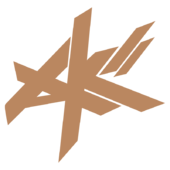Why does Refine in 3ds act so weird?
Im trying to run thru the basic tutorials that come with 3ds with a bit of sucsess. But ive come across one thing that bugs me and hinders some of my work. If I try to do a refine with connect un checked where I click on the line isn't neccisarialy where the new point ends up. Most of the time it ends up hidden underneath one of the two nearest point. Also if I try a refine with connect checked and I click two points/vertexes(What ever there called im not sure) it doesn't connect them with a line like I would hope. Why would this happen and how can I make it do what I was want/was told it should do?
EDIT: Is there more I should post about my question?
[Edited by - Dko on July 21, 2006 8:14:54 PM]
I cant remember what the refine tool does, is it in nurbs modelling?
this may not help, but there is a similar sounding situation when you cut polygons, where you click on an edge and it doesn't place the vert quite where you clicked.. The way I solve that is to turn on snapping to edges, and then the vert gets placed accurately.
So, I'd suggest seeing if you can get the snap tool to snap to splines, or whatever component it is you're connecting. Thats my best guess anyway :)
this may not help, but there is a similar sounding situation when you cut polygons, where you click on an edge and it doesn't place the vert quite where you clicked.. The way I solve that is to turn on snapping to edges, and then the vert gets placed accurately.
So, I'd suggest seeing if you can get the snap tool to snap to splines, or whatever component it is you're connecting. Thats my best guess anyway :)
Quote:Original post by red_produkt
I cant remember what the refine tool does, is it in nurbs modelling?
It's spline editing, related slightly to curves in Maya, but not quite nurbs. Also it's not related to the problem you're having with cut, my guess with that is that you're doing it in the perspective viewport, try it in an orthographic viewport, or if you just have to be in perspective, make sure 3pt snap is enabled and not 2.5 or 2 as they will only snap on two axis giving you much of the same problem you explained.
As for the spline question, I've noticed a few new bugs that popped up with splines and refine in max 8. However, before assuming it's one of those, you should make sure vertex snapping is not enabled and try again.
Also do it in an orthographic viewport (top/front/left/right) as max tends to be somewhat hokey in perspective especially when snapping is concerned. If it still doesn't work, a decent but annoying workaround is to turn on connect, plot your refinements and then scrub through it and delete the extra segments it creates(which gets annoying when they are hidden under other splines).
Sometimes refine doesn't do anything at all unless connect is checked in max 8, I've mostly found this problem come up when working with splines merged from other scenes or imported from AutoCAD. Sometimes vertex snapping a new line ontop of it and deleting the new one fixes the problem as well. In the end, max is a pretty buggy program and figuring out the many workarounds is the best way to continue with productive workflow.
I hope this was somewhat helpful, good luck with your tutorials - glad to see I wasn't the only one who did them :)
Take care.
actually when i work with splines even with snap to vertex on, max still seems to "misplace" some of the points sometimes, no matter what view you may be in. but this is only with working with surface tools and adding in new segments/lines.
with refine, its a 100% user error if it is misplaced, if you're doing it in perspective then your view may be slightly distorted as to what lines you're editing, but if you're actually doing it in the other views then you're simply doing it to the wrong line.
now, because this is a problem with your skill in this area, we can't help you much further than telling you to use the orthographic views, the rest is just up to you practicing.
the best advice i can give you is zoom in really far and just take your time when adding in new points. since i started working with splines i have yet to run into too many problems simply because i take my time, this can save youa ton of trouble.
with refine, its a 100% user error if it is misplaced, if you're doing it in perspective then your view may be slightly distorted as to what lines you're editing, but if you're actually doing it in the other views then you're simply doing it to the wrong line.
now, because this is a problem with your skill in this area, we can't help you much further than telling you to use the orthographic views, the rest is just up to you practicing.
the best advice i can give you is zoom in really far and just take your time when adding in new points. since i started working with splines i have yet to run into too many problems simply because i take my time, this can save youa ton of trouble.
This topic is closed to new replies.
Advertisement
Popular Topics
Advertisement