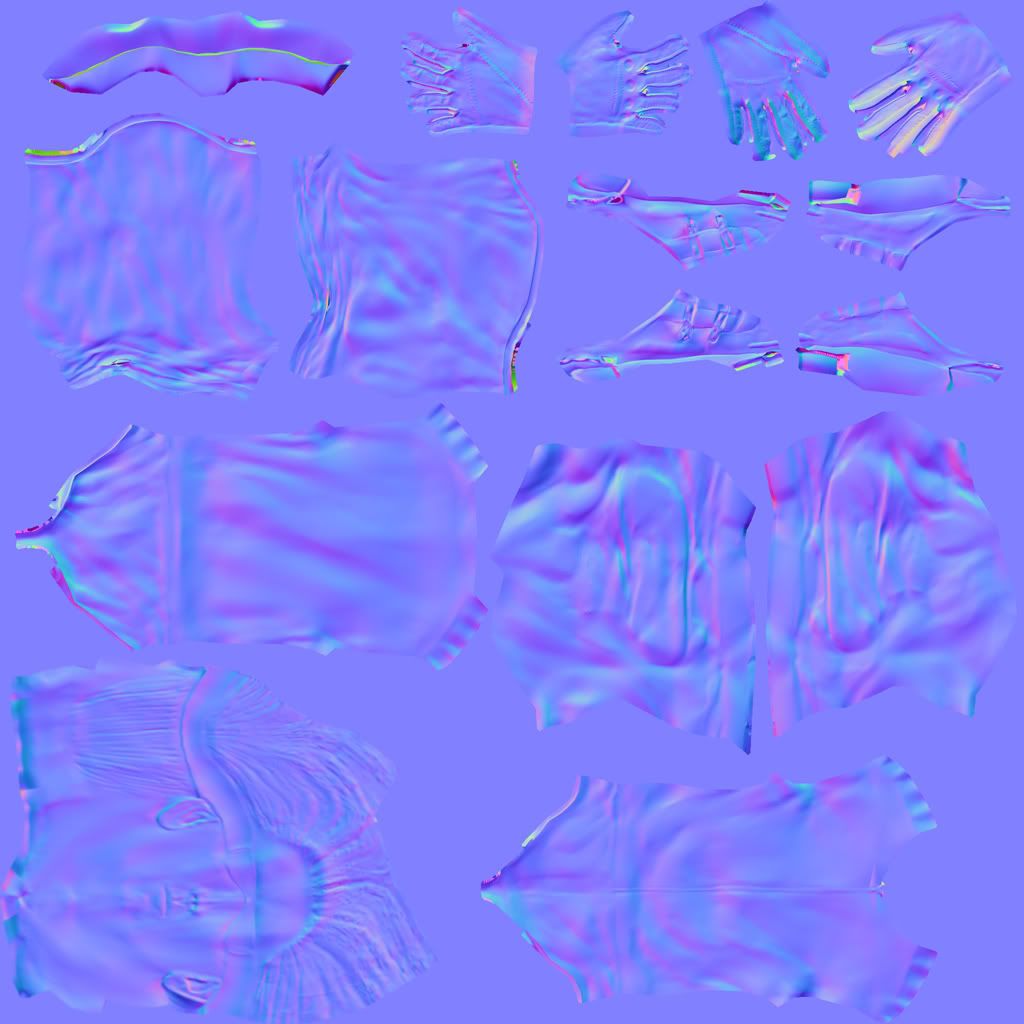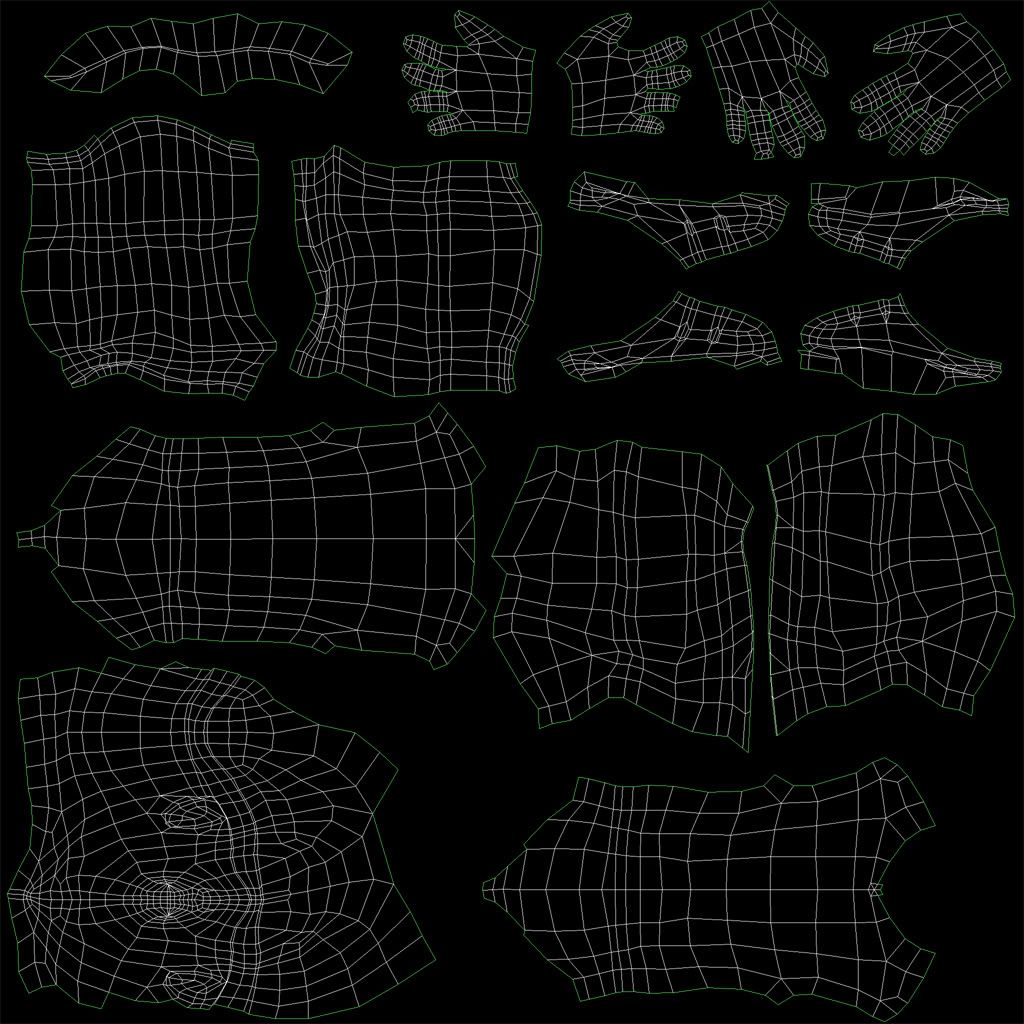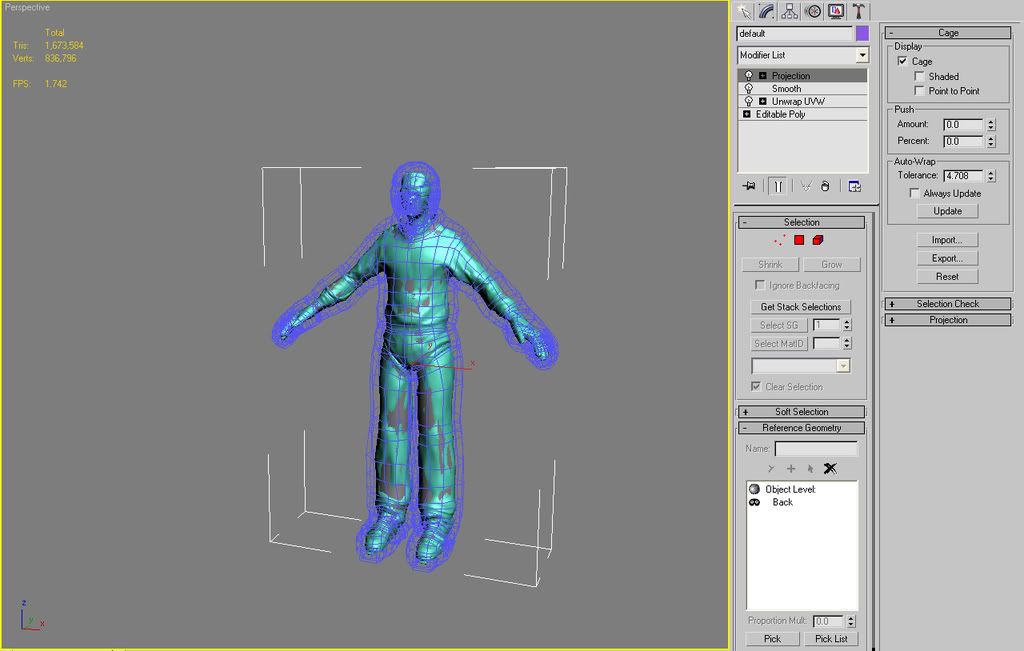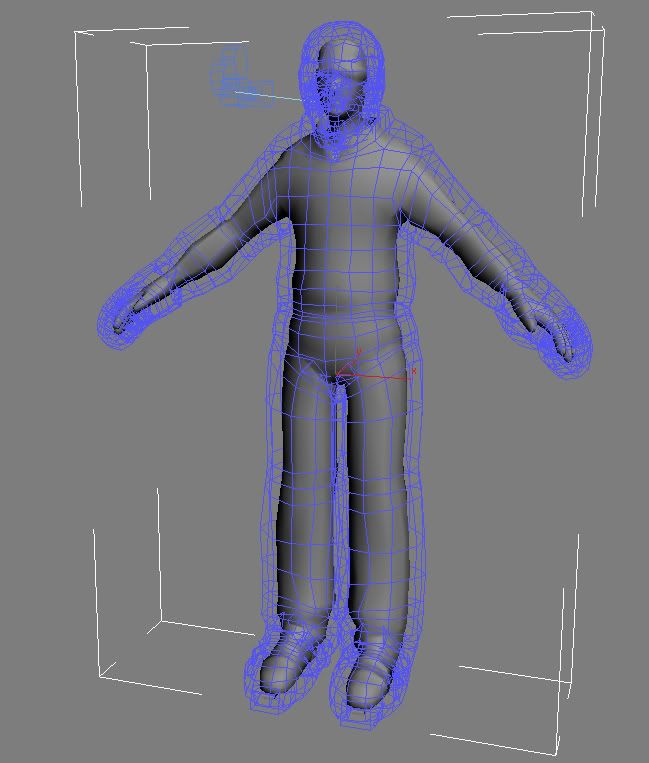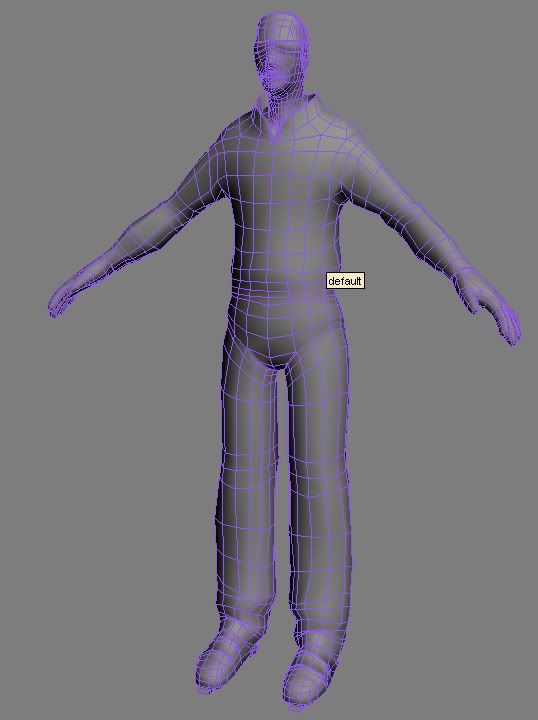I think you're right. Anyway:
Quote:You also should not allow any of the high poly model showing through your low poly, this will cause the rays to miss, producing errors in your normal map.
That is incorrect. While sometimes you choose to cast 'out' or cast 'in' (it just flips the ray the low-poly surface is casting to find the high-poly point), you generally cast both ways, which is what the OP is doing.
Make sure your "Bump" value on your standard material is set to 100, not the default of 30.
The errors on the feet/legs and fingers are from your casting/cage. You are hitting different geo than you intend. For the legs, fix the cage, for the hands, I tend to just paint them out unless you need to be meticulous. To get a good cage, go to "Reset" on the cage modifier, then "Push" the minimum amount you can to get the cage above your mesh. Areas of the cage that interpenetrate with mesh you want to fix manually, with some soft selection or whatever.
As far as the cage goes in general, think of it this way: each 'point' on your low-poly surface (actually pixel but let's just say point) casts out a ray, by default along its normal (or casts in a ray along its inverted normal). When you have a cage, you adjust the way the ray goes. Instead of just going along its normal, it goes from its point on the mesh to the corresponding point on the cage, and returns whatever the normal is where it hits the hi-poly mesh. So for places like the webbing of the fingers, if we shoot along the normal we very quickly inter-penetrate other geometry on the lo and hi poly and things become a mess... we can use the cage to control exactly where and how far these rays shoot, so we don't get those nasty errors you have on your normal map.
The hair seam looks like it is a resolution issue. I can't quite tell with certainty, but it looks like at the seam you have an area of the UV map meet with another area that has about 4x the resolution... even this out, fix your UV layout, whatever, just make sure the 'checkboard' you apply to check your UV's is pretty consistent at the seam.

 Also the seam is still monstrous:
Also the seam is still monstrous:
 And lastly these two issues are in other parts of the body:
And lastly these two issues are in other parts of the body:

 Anybody know how to fix problems like these? Or where to look at least, any and all help would be appreciated lads.
Jonathan
Anybody know how to fix problems like these? Or where to look at least, any and all help would be appreciated lads.
Jonathan

 Also the seam is still monstrous:
Also the seam is still monstrous:
 And lastly these two issues are in other parts of the body:
And lastly these two issues are in other parts of the body:

 Anybody know how to fix problems like these? Or where to look at least, any and all help would be appreciated lads.
Jonathan
Anybody know how to fix problems like these? Or where to look at least, any and all help would be appreciated lads.
Jonathan