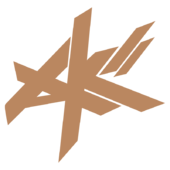Quote:Original post by V-man
If you have ANISOTROPY support, call
glTexParameterf(GL_TEXTURE_2D, GL_TEXTURE_ANISOTROPY_EXT, Anisotropy);
reference
http://www.opengl.org/wiki/Texture_Mapping
Thank you, I'll look into it because I'm always looking to make textures look nicer.
Buuuut I solved it :) At least my specific problem for my solution.
For posterity, I simply had to make one call to play with the mipmap selection (add a bias).
glTexEnvf(GL_TEXTURE_FILTER_CONTROL, GL_TEXTURE_LOD_BIAS, "a float value");
For the third argument I put a negative number (which made it prefer high res mip maps).
Oddly this didn't work well with my modification to change the top row of quads into the triangles they really were (got rings for some reason...?). But as long as I left them quads it looks great. I'm only using a value of -1.0
You can tell if this solution will help you by whether or not when you get closer to the textures they produce much better results, which is what led me down this path until I saw a small section in the OpenGL superbible (pg 329 4th ed)
Cheers
 That is using any of the four GL_*_MIPMAP_* combinations of linear or nearest.
To prove it doesn't have to be that way here it is with GL_LINEAR:
That is using any of the four GL_*_MIPMAP_* combinations of linear or nearest.
To prove it doesn't have to be that way here it is with GL_LINEAR:
 So yeah, I'm sure more information is needed to point out what I'm doing wrong, but let me know.
I'll be playing with it so I'll post if I make any progress,
Thanks guys
So yeah, I'm sure more information is needed to point out what I'm doing wrong, but let me know.
I'll be playing with it so I'll post if I make any progress,
Thanks guys