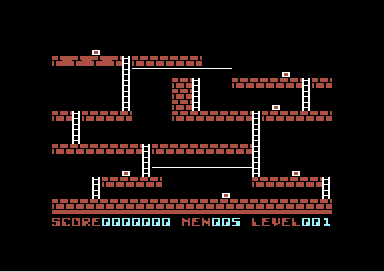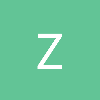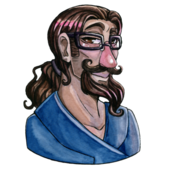To start learning java game programming I remade the original Lode Runner.
I probably need to change the graphics. How do I change the color of a texture
once it is already loaded? Can I set alpha blending of any texture, or must I
create it with an alpha layer? I would like my highscore screen to overlay (alpha)
the playing screen, how?
Thanks.
Download Lode Runner
Animated GIF of the original, my version is a little more smooth