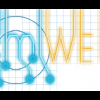I have two+ different textures being rendered onto of other ones, but they don't "blend" correctly, and put in 1-2px "stitch marks" at the edges of the texture.
I tried putting them together from their loaded files in Photoshop, and the dark edges aren't there, so it has to be something between loading the textures, or displaying them.
Even moving parts to completely on top of other parts, they still show dark edges (such as the shoulder and the neck area above).
Are there any blending options I could change to allow it to blend edges better, or something else that would need to be changed?
Thanks!