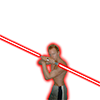edit: sorry about the title.I know this seems like every other guy who cant activate alpha testing, but that's not my case.
I'll try to explain the problem as clear as possible.
I want to make a fading effect, from alpha 0 to 255.
the model I draw has a lot of layers, so if I simply change the alpha value for the textures, the textures from behind can be seen.
No problem, let's use the depth buffer.
So now I'm using the depth buffer, but the transparent parts of the textures from the front are hiding the textures behind it.
So you end up seeing through the whole model.
Let's do alpha blending then!
Now I ALMOST have it, except that the borders of the textures are adding to each other (I think) and then the model shows a white line where different textures meet.
My question is: what am I doing wrong? what is the appropiate way to do it?
blending has always confused me, with all the source_alpha and one_minus_dest_alpha and things like that.
I read this too: http://www.opengl.or...ransparency.htm
and I have been experimenting with the blendfunc a lot, but there are just infinite possibilities and I'm basically typing code and seeing what it does, instead of actually knowing what I'm doing.
Any sort of help would be greatly appreciated, thank you.
Blending 2D with transparencies and blending it.
Hard to understand exactly what you want to achieve. First you say the problem is that textures from behind can be seen.. but then the problem is that they are hidden.. which one do you want?
If you post a screenshot of your model it's easier to suggest a good alternative. Some blending tricks can be difficult to get perfect for complex models, but it's usually solvable without too much trouble.
If you post a screenshot of your model it's easier to suggest a good alternative. Some blending tricks can be difficult to get perfect for complex models, but it's usually solvable without too much trouble.
Hard to understand exactly what you want to achieve. First you say the problem is that textures from behind can be seen.. but then the problem is that they are hidden.. which one do you want?
If you post a screenshot of your model it's easier to suggest a good alternative. Some blending tricks can be difficult to get perfect for complex models, but it's usually solvable without too much trouble.
Unfortunately I can't post anything
so I'll try to explain it better.
2 textures: 1 is for example a hand
this hand has an alpha channel, and the parts where there is no hand, the textures is obviously transparent.
if I use zbuffer, only the front texture can be seen.
But the transparent part of the hand texture, is also blocking the texture behind, and you can't see that second texture, but you should.
So to solve that, I use alphafunc, and it almost solves it, except, as I said, the "borders" of the hand, where there are pixels with some alpha, but not completely transparent.
Those pixels end up white and very visible.
Sorry for the small picture
http://dl.dropbox.co...088/img0016.PNG
but it's all I can actually show.
the "white" line in the middle is what shouldn't be there, it's not there when the whole model is drawn without transparency.
I think I should make some kind of graph of what I want... it's so hard to explain. BRB going to paint.net
Edited: Here is an example of what I mean
http://dl.dropbox.com/u/36894088/transparencies%20with%20white.png
it's hard to see, but in the "What I get" picture, there is a white line around the hand. That's where the half-transparent pixels are.
If I understand correctly, you want both the green background and the hand to be partly transparent to whatever is behind both of those, but the green should not be seen through the hand?
This can be accomplished by first rendering those two to a texture buffer, from back to front, always rendering the one behind first. Then you blend that rendered texture on top of whatever is supposed to be behind them both.
This can be accomplished by first rendering those two to a texture buffer, from back to front, always rendering the one behind first. Then you blend that rendered texture on top of whatever is supposed to be behind them both.
It sounds like you're not rendering your objects in the correct order?
When using alpha blending, you must draw your objects from furthest-first to nearest-last.
When using alpha blending, you must draw your objects from furthest-first to nearest-last.
If I understand correctly, you want both the green background and the hand to be partly transparent to whatever is behind both of those, but the green should not be seen through the hand?
This can be accomplished by first rendering those two to a texture buffer, from back to front, always rendering the one behind first. Then you blend that rendered texture on top of whatever is supposed to be behind them both.
yes
exactly this... except... I'm working with a hardware that doesnt really allow me to do that.
When you clear the buffer, you cant use alpha values, so you always end up with a new background. I actually solved the problem that way, but it takes 22 miliseconds to take the screenshot and clean up the background. And then, it's not the most elegant solution.
I almost have it this way, with blending... but I get those strange shiny pixels.
I have to go now, but I'll reply when I get home. Thank you all for your replies.
What hardware are you targeting?
Sounds strange if there's no support at all for render to texture..
Is your hand texture scaled with bilinear filtering?
If you can have it at 1:1 pixel resolution or use nearest filtering, you should be able to get rid of the artifacts at the edges, by only having 100% or 0% alpha. The new problem you get is if you actually want to have partially blended pixels at the edges for anti-aliasing, so there's not a completely "hard" alpha-tested edge.
Solving that is more difficult.. you might be able to get an acceptable quality by separating the hand texture into a completely opaque part and an "antialiasing border" texture that only contains an outline of the hand with anti-aliasing or smooth alpha-fade, and draw that last after the rest of the image is drawn.
Sounds strange if there's no support at all for render to texture..
Is your hand texture scaled with bilinear filtering?
If you can have it at 1:1 pixel resolution or use nearest filtering, you should be able to get rid of the artifacts at the edges, by only having 100% or 0% alpha. The new problem you get is if you actually want to have partially blended pixels at the edges for anti-aliasing, so there's not a completely "hard" alpha-tested edge.
Solving that is more difficult.. you might be able to get an acceptable quality by separating the hand texture into a completely opaque part and an "antialiasing border" texture that only contains an outline of the hand with anti-aliasing or smooth alpha-fade, and draw that last after the rest of the image is drawn.
What hardware are you targeting?
Sounds strange if there's no support at all for render to texture..
Is your hand texture scaled with bilinear filtering?
If you can have it at 1:1 pixel resolution or use nearest filtering, you should be able to get rid of the artifacts at the edges, by only having 100% or 0% alpha. The new problem you get is if you actually want to have partially blended pixels at the edges for anti-aliasing, so there's not a completely "hard" alpha-tested edge.
Solving that is more difficult.. you might be able to get an acceptable quality by separating the hand texture into a completely opaque part and an "antialiasing border" texture that only contains an outline of the hand with anti-aliasing or smooth alpha-fade, and draw that last after the rest of the image is drawn.
First of all, sorry for taking so long to reply.
And second, Thank you very much!
I think that I can try tat first solution. To get rid of the artifacts, sounds like a nice idea. But I don't know how it will look until I try (tomorrow, I'm in japan) It will probably be an improvement over what I have now.
I've been fighting this problem for months now, and nothing ends up being perfect.
I don't know if I can mention which hardware it is here, due to NDA's and risk losing my job and such...but let's say it's old and portable.
If there was a way to draw on a texture, and not have problems with the antialiasing or transparencies, I would be the happiest man in the world. But nope, for what I know (I'm no expert) the only way is to actually clear the backbuffer (or any buffer) with alpha to draw on it.
I mean, that's what I've been told, and it sounds strange, I'll have to do some more research in that area.
There is one more thing that you could try, if you have 8-bit alpha in the back-buffer, and your background is only a single layer.
Start by clearing the back-buffer with 0 alpha.
Then draw your green thing and the hand on top of it as normal, back to front and your normal blending and 255 alpha color, so those 2 layers are drawn correctly on an empty background.
Then disable color writes while keeping alpha writes enabled, with glColorMask(false, false, false, true), and draw the same thing again with your alpha at 1-254 depending on how much you want to blend. This will cause only the alpha to be written to the back-buffer, and not the color so you will avoid seeing the green thing through the hand.
The result will be a back-buffer with the correct color and inverse alpha for those two layers. Then re-enable color-writes, and set the blend mode to (GL_ONE_MINUS_DST_ALPHA, GL_DST_ALPHA), and draw the background. This should cause the background to be blended by the inverse alpha already in the back-buffer, which means it will be drawn completely where nothing is yet drawn, but be blended in where the higher layers have already been drawn.
Of course this won't work if there are more than one background layer. Also remember that the alpha used when drawing the top layers to the alpha-channel must also be the inverse of the real alpha, so 0 is fully opaque and 255 is transparent (since the inverse alpha is used for the blending of the background later).
You might be able to do other similar tricks with disabling color writes and replacing alpha, but that's the one that I can think of now.
EDIT: Instead of drawing the top layers again you could draw a fullscreen quad with blend-func (DST_ALPHA, ZERO), and also with color-writes disabled, as that will multiply the alpha already in the backbuffer by whatever alpha color you use.
Start by clearing the back-buffer with 0 alpha.
Then draw your green thing and the hand on top of it as normal, back to front and your normal blending and 255 alpha color, so those 2 layers are drawn correctly on an empty background.
Then disable color writes while keeping alpha writes enabled, with glColorMask(false, false, false, true), and draw the same thing again with your alpha at 1-254 depending on how much you want to blend. This will cause only the alpha to be written to the back-buffer, and not the color so you will avoid seeing the green thing through the hand.
The result will be a back-buffer with the correct color and inverse alpha for those two layers. Then re-enable color-writes, and set the blend mode to (GL_ONE_MINUS_DST_ALPHA, GL_DST_ALPHA), and draw the background. This should cause the background to be blended by the inverse alpha already in the back-buffer, which means it will be drawn completely where nothing is yet drawn, but be blended in where the higher layers have already been drawn.
Of course this won't work if there are more than one background layer. Also remember that the alpha used when drawing the top layers to the alpha-channel must also be the inverse of the real alpha, so 0 is fully opaque and 255 is transparent (since the inverse alpha is used for the blending of the background later).
You might be able to do other similar tricks with disabling color writes and replacing alpha, but that's the one that I can think of now.
EDIT: Instead of drawing the top layers again you could draw a fullscreen quad with blend-func (DST_ALPHA, ZERO), and also with color-writes disabled, as that will multiply the alpha already in the backbuffer by whatever alpha color you use.
This topic is closed to new replies.
Advertisement
Popular Topics
Advertisement