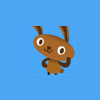To expand on the pre-multiplied alpha, first consider the regular alpha-blending case:
You have a grey texture at 50% alpha. so: (0.5, 0.5, 0.5, 0.5)
-Now you draw that into a transparent render target.
-The equation is (s * alpha) + (d * invalpha), or (0.5 * 0.5) + (0 * 0.5)
-The result is (0.25, 0.25, 0.25, 0.25)
-Now you take that and draw it into another transparent render target
-Again, the equation is (s * alpha) + (d * invalpha), or (0.25 * 0.25) + (0 * 0.25)
-The result is (0.125, 0.125, 0.125, 0.125). Too dark!
With pre-multiplied:
You have a grey texture at 50% alpha, premultiplied. so: (0.25, 0.25, 0.25, 0.5)
-Now you draw that into a transparent render target.
-The equation is (s * 1) + (d * invalpha), or (0.5 * 1) + (0 * 0.5)
-The result is (0.25, 0.25, 0.25, 0.5) // Same RGB as with regular alpha, but note that alpha is still 0.5!
-Now you take that and draw it into another transparent render target
-Again, the equation is (s * 1) + (d * invalpha), or (0.25 * 1) + (0 * 0.5)
The result is (0.25, 0.25, 0.25, 0.5). // The correct result!
Note that in your last post, filling a render target with transparent red wouldn't really happen in the pre-multiplied alpha world, since premultiplied transparent red is (0, 0, 0, 0).