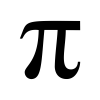If you want positions, spacing and sizes look the same regardless of display aspect ratio, then there is definitely just one way: letterbox / pillarbox (perhaps covered with some background, but not with UI elements). As soon as you want the recognized density of UI elements over the entire screen being independent on the display aspect ratio, you need to free one or more of position, spacing, and/or size from above restriction.
There are 2 situations to look at: (1) a HUD during the gameplay time, and (2) a general GUI ("menu screen").
For (1) it is usually so that the "logical" locations center of screen, edges, and corners give a good anchor for placement.
IMHO, the most satisfying solution for (2) is to define a mean aspect ratio from the targeted platforms, and use that at the design choice. When running on a target platform, fit the designed size into the available display and scale both the positions and sizes accordingly to the factor calculated from fitting (this is one factor for both dimensions). To avoid the nasty black margins of letter-/pillarbox, just use an oversized background so that all pixels are covered. Doing so, on a 16:9 display there are small GUI-less areas left and right, and on a 4:3 display they are at the top and bottom.