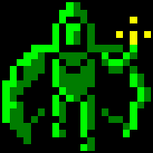I copied the google-play-services_lib folder to my projects directory following the instructions here
https://developer.android.com/google/play-services/setup.html#Setup
But it gave me these errors
[2014-01-06 11:21:06 - google-play-services_lib] Project has no target set. Edit the project properties to set one.[2014-01-06 11:21:06 - google-play-services_lib] Project has no target set. Edit the project properties to set one.[2014-01-06 11:21:06 - google-play-services_lib] Parser exception for /google-play-services_lib/AndroidManifest.xml: Premature end of file.[2014-01-06 11:21:07 - google-play-services_lib] Parser exception for /google-play-services_lib/AndroidManifest.xml: Premature end of file.[2014-01-06 11:24:03 - com.android.ide.eclipse.adt.internal.project.AndroidManifestHelper] Parser exception for C:\Users\polyfrag\Desktop\Projects\google-play-services_lib\AndroidManifest.xml: Premature end of file.
<?xml version="1.0" encoding="utf-8"?>
<manifest xmlns:android="http://schemas.android.com/apk/res/android"package="com.google.android.gms"android:versionCode="4030530"android:versionName="4.0.30 (889083-30)" ><uses-sdk android:minSdkVersion="8"/></manifest>
I tried adding the library to the android project I'm working on but it doesn't show up in the list of libraries. What do I need to do. Trying to add ads to my app.