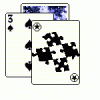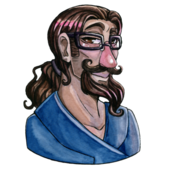Blender is indeed a somewhat steep learning curve, but it is worth it. I use it a lot, even for 2d sprites, as you can get many styles out of renders. I saw the previous poster mention you redrawing over rendered spheres to get the hand drawn look. But I don't remember you mentioning anywhere that you wanted that certain look. If that is the case, you can also make the colors/textures in Blender, even via simple vertex colors, and then render that, and you wouldn't have to re-draw much of anything.
Yes, it takes time to learn, but it is worht it in the long run. Remember it is useful for this whole 2d pre-rendering sprites, but also for cinematics, and even 3d modelling if you want to make an actual 3d rendered game too...indeed, very much worth the knowledge. I'm not artist myself either. But I can get what I call "acceptable" doing things in 3d, as it is easier to wrap my head around getting the actual shapes with lighting added then trying to shade and dither in traditional or vector 2d software. See, 3d is less "open to interpretation" in a way, in that you are working in real space. A sphere is a sphere, and then you add lighting, texture, etc... but as drawn in 2d, the sphere is likely now a circle(simple right) but then you have to manually shade the lighting, so you have to choose colors, go for bounce lighting if the object is on a surface, pixel out textures(not necesarily pixel by pixel depending on your style), while in 3d most of this is more automatic. Also, with the 3d path, things take longer to get started, but are easy to modify later. With sprites, it can often involve total redoing of the work. Want to change lighting? In 3d it is easy to change and re-render. The same applies to animations, camera angle, even materials of the objects, and you can just change the one thing and leave the rest of the work done. In 2d, it can generally(with exceptions) only be done as a whole.