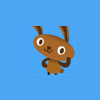I have been studying material for git. What I like is Team Explorer GitHub extension for Visual Studio 2017 C++. To me it seems very integrated and there is seemingly enough reading material.
I am trying to learn a version control system so that I will be able to work with others and if nothing else Team Explorer is teaching me some git fundamentals. I believe there are other version control systems other than git and I am wondering if git is a good choice? Perhaps if GitHub Extensions is not recommended than there is another extension program that will work well that could or could not be Git. I explain why I prefer this idea of extensions in the following paragraphs.
I am thinking of trying to learn some of the terminal commands too and have installed git command line tools Git Bash and Git CMD. I did also download the GUI program GitHub Desktop but as mentioned elsewhere there seems to be a lack in documentation and because the GitHub extensions for Visual Studio work with the actual Visual Studio this seems to be a better, more powerful, intuitive, understandable, and integrated tool.
I also believe that using Visual Studio with the extensions provides an easier experience that can be viewed on the known and understandable usage of code display (i.e. usual tabbed windows.) I expect merge will be an easier experience and so will histories, and comparisons of code on the known application Visual Studio. Also I think it will push and pull in an easy graphical manner that is integrated visually well with Visual Studio and I believe it will also do these push and pulls in a proficient manner (the entire project directory structure.) All around it seems to be a much easier experience. I believe the results are much nicer.
I caught on to a mild inkling that this extension might not be the way to go and am writing this post to propose the question, "Is GitHub Extensions for Visual Studio a (hopefully) usable tool?" I really do enjoy it's interface.
When I try to understand the benefits of terminal command line git I am having trouble visualizing sufficient viewing of code as it is compared/edited.
Even the GUI GitHub Desktop application did not seem to allow for editing and building and possibly the code needed to be in some local repo, otherwise Visual Studio would allow for pushes directly from where the code is being built to. Just build the code and push a few buttons all in one unified application.
There also is a .visualstudio.com mentioned by Visual Studio that can be either Git or Team Foundation Version Control that might be nice. Seeing that they are both Visual Studio and perhaps if there is a problem with Team Foundation git becoming outdated this might be a better solution. Should I explore this option and if so which of the either Git or Team Foundation Version Control is recommended?
I like using git Team Foundation for GitHub and I hope that it is recommended and that it does not get outdated without an update and if it does perhaps its usage with the terminal will suffice?
Thank you so much; I want to work with others,
Josheir