I've run into a puzzling rendering issue where triangles in the back, bleed through triangles in front of them. This screenshot shows the issue:
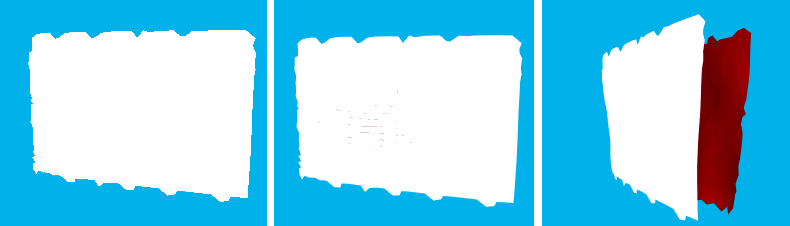
The leftmost picture is drawn with no msaa and shows the expected result. The middle picture is exactly the same, except with msaa enabled. Notice the red pixels bleeding through at some triangle edges. The right picture shows a slightly rotated view, revealing the red surface in the back. In the rotated view, the artefact goes away, apparently because the triangles are no longer directly facing the camera.
The issue only occurs on certain gpus (as far as I am currently aware, nvidia quadro K600 and intel integrated chips).
When using a WARP device or the D3d11 reference rasterizer, the problem does not occur.
The triangle mesh also affects the result. The two surfaces in the screenshot are pieces of a skull, triangulated from a 3d image scan using some form of marching cubes. So the triangles are in a very specific order. You can also see this in the following RenderDoc pixel history:
![]()
RenderDoc shows the 'broken' pixel covered by two triangles -- I'd actually expect at least three: two adjacing the edge, and at least one from the back surface. The two triangles affecting the final pixel color are consecutive primitives. The front one has a shader depth output of 0.42414, the back one has a depth of 0.73829, but still ends up affecting the final color.
If I change the order of the triangles -- for instance by splitting the surfaces and rendering each surface with its own draw call -- the problem also goes away.
I understand that msaa changes rasterization, but shouldn't adjacing triangles still be completely without gaps? All sample positions within a pixel should be covered by the triangles on both sides of the edge, so no background should bleed through, right?
For the record: I did check that there are no actual gaps/cracks in the mesh.
Is this a driver/gpu bug? Am I misunderstanding the rasterization rules? Thanks!





