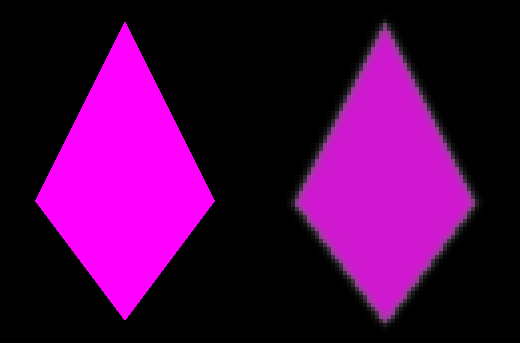Hi all,
I have been spending so much time trying to replicate a basic effect similar to these:
Glowing line or Tron lines or More tron lines
I've tried to use blurring using the shrink, horizontal and vertical passes, expand technique but the results of my implementation are crappy.
I simply want my custom, non-textured 2d polygons to have a glow around them, in a size and color I can define. For example, I want to draw a blue rectangle using 2 triangles and have a glow around the shape.
I am not sure how to best achieve this and what technique to use. I am prototyping an idea so performance is not an issue, I just want to get the pixels properly on the screen and I just can't figure out how to do it!
It seems this effect has been done to death by now and should be easy, but I can't wrap my head around it, I'm not good at shaders at all I'm afraid.
Are the Rastertek blur or glow tutorials the way to go? I'm using DirectX 11.
Any tips or suggestions would be greatly appreciated!