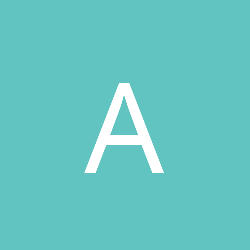I've recently been trying out Unity( Under windows 10 ) and its a wonderful tool. However, I recently updated Unity to a new version, and since then my current project - created in a slightly earlier version - is now crashing.
So going back to the beginning, I select my project to load, and after selection I get a message that boils down to this...
"The saved project does not match the launched editor"
"This may require re-import. Please be aware that opening in an older version is unsupported."
...which gives me the option to continue or quit. So, solidering on, I continue. Which is then strange because I always get a "hold on" message saying "compiling scripts" which appears for a short while and the disappears. However, upon trying to click on anything in the interface the message will reappear and the same thing happens. From there the only option is to "close window" on the program to exit it.
Looking into it, there was the suggestion to "re-import all" in the assets menu, but alas the crashes still happen. Another suggestion is that Visual Studio doesn't play well with Unity, although I find that hard to believe. That said, it would explain the "compiling scripts" part. The timing of this behaviour does happen, but sometimes its upon loading the project, others its after running the project and switching between Unity and Visual Studio for the scripts.
At this point I'm thinking "Well, if Unity is going to crash like this after doing a quick update then what other issues should one expect to encounter further down the road?", but logically I'm keeping in mind that Unity is an industry standard tool that is depended upon by studios...and that its most likely just me overlooking something.
Any suggestions or thoughts are welcome.
Cheers.
Steve.