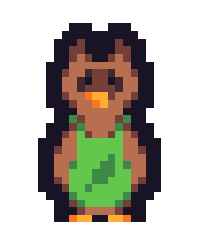I'm the sure the answer is probably "No," but is there a way to run part of my code in release mode and part of it in debug mode?
I've written a numerical simulation that currently loads a lot of Monte Carlo data, and then performs calculations on that data. I need to step through the calculation portion with a debugger.
The problem is that the bug only shows itself with using large portions of Monte Carlo data. Running through the data loading in release mode is blazingly fast, even with large amounts of data. But doing it in debug mode is extremely slow (about 10 minutes of waiting). Is there a way to run the data loading code in release mode (with release code), but then hit a breakpoint in the data calculation portion and step through that code in dits debug version (not release code, which doesn't work correctly when stepping through with the debugger)?
I'm using MSVC 2013 and C++.
Thanks!