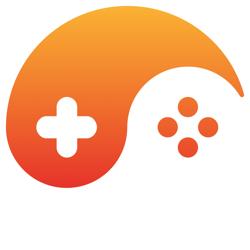A tip for Wacom Bamboo users
There's a tool to control the pressure response curve of your tablet:
http://www.lab.envirex.cz/?page_id=3
This lets you do things like lower that maximum force necessary to achieve an opaque opacity (without having to press real hard with the pen). You just need to study the graph a bit to know how it works.
Make sure to run it with administrator privileges.
The Intuos Pro models come with such a tool officially, in the configuration dialogue.
The Bamboo models -- I guess they're called Intuos Pen now -- being cheaper, don't have this. They do support a pressure curve hidden inside the configuration file though, which is what that third-party tool manipulates.
Thanks! I just happened to have borrowed one from a friend. I'm far from an artist and as a first time user it was quite strenuous drawing for longer than 15m, this will help a bunch.

If you click the cog icon (not visible in this picture) and select "Advanced Pen Editor" it takes you to a form where you can manually specify the three points of that quadratic curve.
For the curve in that image the points are the following:
Lower point: 81 force, 0 opacity
Centre point: 361 force, 250 opacity
Upper point: 638 force, 1023 opacity
Pressure Threshold: 81 upper, 73 lower.The upper point is probably the most important, it lets you reach 100% opacity with just 62% force (638 / 1023).
The centre point shifts the curve towards the softer opacity levels, so you have more control over them (I personally have difficulty with that).
There's no information on what those 'Pressure Threshold' values are for, so I left them untouched.
- - - - -
I'm also getting back to digital painting, with Photoshop. If you want we can make a thread and share what we find out.
For starters, as a cool exercise to train your arm and hand muscles I went and created an image with two layers. The bottom layer is filled with black and you paint on the top layer using a hard round brush with opacity linked to pressure and colour set to full white.
You can clearly see how smooth (or not) is the path of your strokes, along with how well you control the softness of the pen. It's being a nice way to get acquainted with the device.
The only caveat to that AFAIK is that you "crush your sensitivity" by adjusting the Curve...
Thus, for example, by using 50% Pressure as the new zero point, you would get 512 instead of 1024 levels of pressure, as 512 levels are now just doing nothing.
If you really NEED so many levels of pressure is a completly different topic altogether though (there was a very good blog post on it when the Surface pro 3 came out with just 256 levels of pressure).
AFAIK Photoshop can only handle opacity increases in full percent steps, so as long as you have more than 100 levels of senitivity you will see little difference, at least for the opacity.
Other than that, good find.