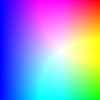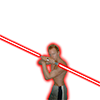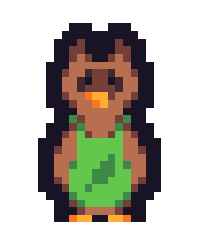There is banding. The word you are looking for is
aliasing. In your case it happens because a float value - your color channels values from the pixel shader - will be rounded to the target format's resolution (bit depth of the color channels). I'm judging this from your PNG-screenshot which has 24-bit per pixel, i.e. 8 bits per channel. [0..1] will be scaled to [0..255].
To remove this banding "automatically" you have to render to a format which has more than these 8 bits per channel. This has to be supported by your graphics card: Most (modern) cards can render to even a float valued target, but frame buffer (the device back buffer which will be sent to to your monitor) formats higher than 8 bits per channel is what you need in this case. Not all cards can do that (e.g. my GeForce 8500 GT can only do 8-bit and, well, less).
Then: Your monitor must cope with such a higher color resolution. Not sure, but the term is AFAIK contrast. But I don't know what connection quality (HDMI, DVI, SVGA ?) is needed to make this work.
You can "remove" banding in lower resolutions by
dithering.
Edit: Forgot to tell you that blurring does not remove the banding.