Haha, ok. Ahmmm... yo, the truth is i'm a spam bot. I almost passed the 12 years long turing test on this form, but now you caught me, hihi ![]()
How can anyone draw with an Graphics Tablet ?
The topic went off-tangent there. Joe isn't the OP, so can we just stay with the original question please thank you.
I'm so sorry... glad it's settled.
Back on topic.
What I've noticed that makes me draw better with a tablet:
- If you're new to the hardware, don't try to draw anything objective with it yet. You need to do exercises to get used to it.
Draw the three types of strokes you're ever going to use: serpentine, loops and cusp type strokes. Practice changing pen pressure along them as well.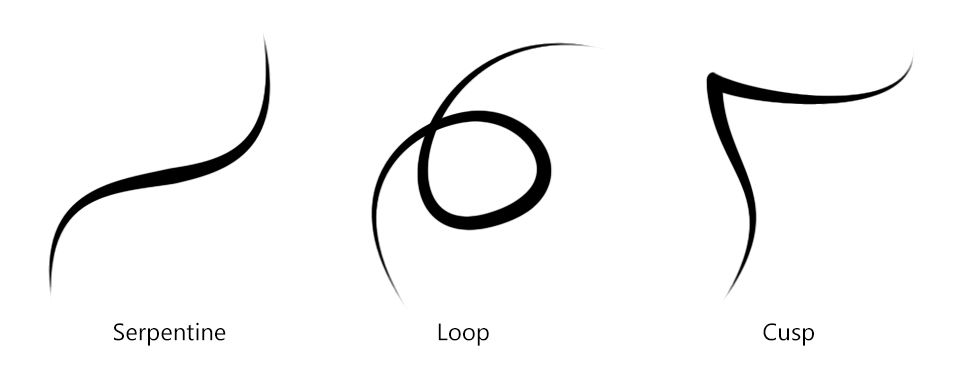
Draw the three types of edges you're ever going to use: hard edges, soft edges, and hard-to-soft edges. Use a round brush with pressure linked to opacity to do them, and try once using the smudge tool to make the soft edge, and try another time using brush opacity to do it, just so you're aware that there's these two ways to make soft edges.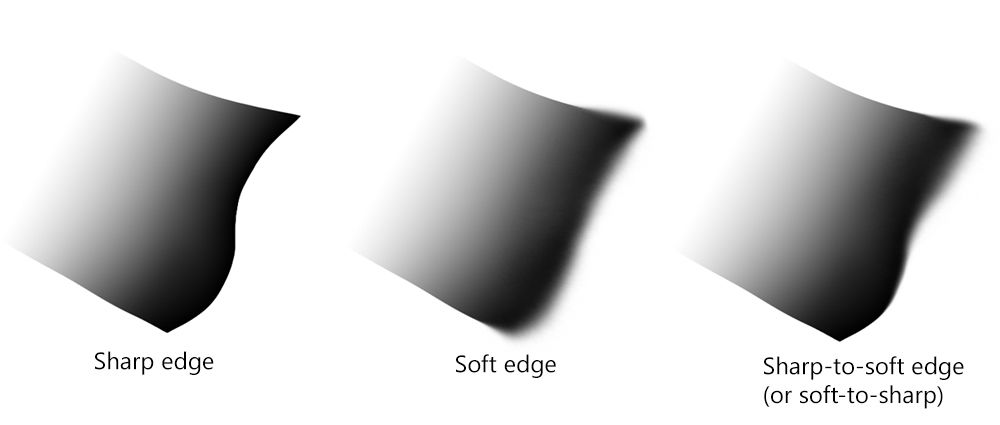 Anything you're going to come across is a variation of those.
Anything you're going to come across is a variation of those.
- Warm up before any serious drawing, no matter how experient you are. This can be with sketching those stroke types as well as sketching a bunch of solids (cubes, circles, cones etc.), until you feel you've warmed up enough.
- If you're not using a screen-tablet (Cintiq etc.), and you need to make line art, try to use software that has "stroke stabilization". It filters your pen movements to produce clean lines.
There's Krita, Photoshop (the latest CC version), and other programs that offer this.
But the coolest software for line art are either Clip Studio Paint or Paint Tool SAI: they have what's called "vector lines", which are varying-thickness paths that you can draw with the pen and later adjust the knots on the curves (as well as the pressure on each point of the curve) so they have the perfect shape you want: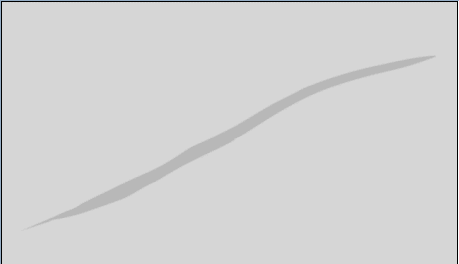
- Use navigation in your favor: pan, flip and rotate the canvas to your heart's content if it makes it easier to draw a specific part. If you're doing this with navigation tools (and not manipulating the image pixels) then it won't affect the quality of your image. If you memorize the hotkeys for it, you'll do it automatically.
All of the above is about using the hardware and not about artistic training, which you should also pursue.
23 hours ago, JoeJ said:i assume nowadays with touchscreens the issue is gone, because you see what you draw right under your hands as usual.
Not in my experience. There are several issues: There's the thickness of the glass to consider, you paint on the surface, the pixels change under it.
The screen is smooth, unlike traditional surfaces which have a tooth that offers more resistance and tactile feel.
Finally, there is software lag.
With experience you get used to these issues, and you get experience through practice, just like everything else.
A few more things to consider for the inexperienced digital artist:
-Size matters: a small tablet is cheaper and easier to transport, but it is harder to control your strokes when you have less surface area to digitize your movement, yes, even if you like to paint tiny.
-Know your strengths: as a traditional artist I prefer charcoal to pencil, and large blocks of color to lineart, and I work the same way as a digital artist.
My Bamboo tablet installed with a default aspect ratio that was not the same as my monitor. My pen movements were actually squished a bit in one axis compared to the other. It took me a week or two of struggling to realize this and correct the problem.
I suggest that you draw a perfect square on a piece of paper. Place the paper on your tablet and make sure it doesn't move. Trace the square with the tablet pen in your graphics program. If the shape is a rectangle on your screen, change the tablet settings and try again until the problem is fixed.







