For my terrain I have 4 available textures which I am choosing/blending based on the pixels coordinates and the surface normal. For example I can choose to use a rocky texture for steep slopes, grass for low elevation, snow for high elevation, etc.
Right now I am testing the function just blending two textures.When the texture normal.y is less than 0.95 I use the grass texture. When the texture noramal is greater than 0.99 I use the stone texture. When in-between, I linearly interpolate between the two.
Here are the driving functions:
float myInterp(float x1, float y1, float x2, float y2, float x)
{
float m=(y2-y1)/(x2-x1);
float b=y1-m*x1;
return (m*x+b);
}
vec4 ComputeTexture(vec2 TexCoord, sampler2D rock, sampler2D grass, sampler2D stony_grass, sampler2D stone)
{
vec3 _Normal = normalize(Normal);
if (_Normal.y <= 0.950f)
{
return texture(grass, TexCoord);
}
if (_Normal.y <= 0.99f)
{
float weight=myInterp(0.95f,1.0f,0.99,0,_Normal.y);
vec4 color= ( texture(grass, TexCoord)*weight + texture(stone, TexCoord)*(1-weight));
color.a=1.0f;
return color;
}
return texture(stone, TexCoord);
}
Here is the result:
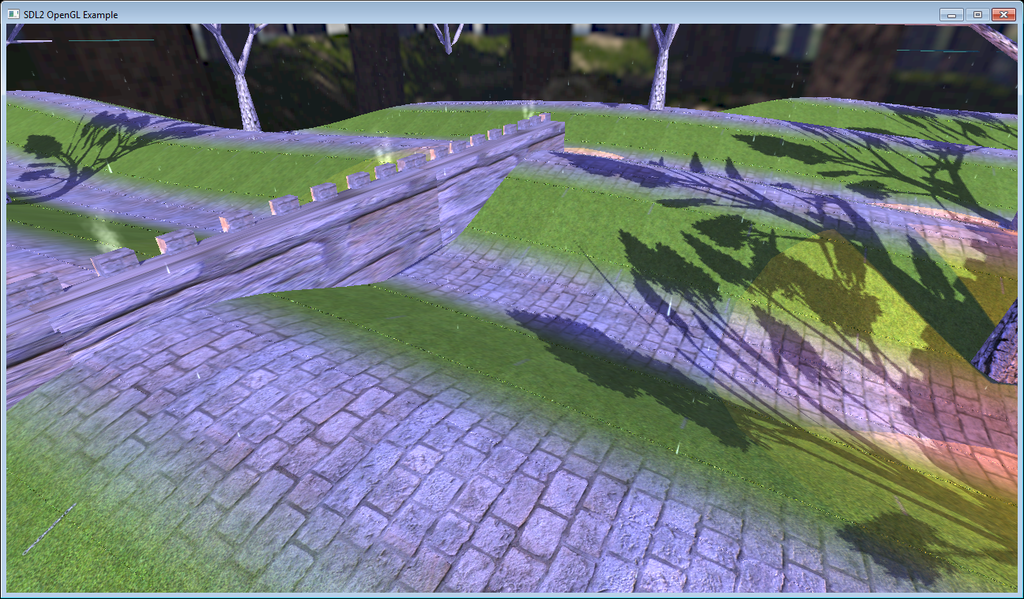
Notice the seams just outside and running parallel to the stone paths. I've observed the seams seem to occur for far away pixels and disappear when viewed up close.
My textures files are seamless textures, and as is shown in the code, the texture coordinates are the same, it is only the choice of texture that is changing (and the blend weights).
I made sure all textures are of the same resolution, file type, and their sizes are powers of 2.
Any idea what could be causing this?




