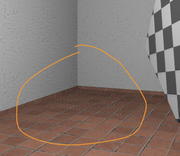I've found two particular visual issues in my renders and can't seem to find a way to solve it. Just to setup some context: floors, walls and roof all use diffuse, specular and normal maps. Oh and all three are tiled in the fragment shader. If you don't mind, take a look at the video below:
If you look at the roof area of the room, the pixels morph depending on the camera movement (light source is not moving): looks horrible ![]() I've also noticed that the less I tile the roof, the less morphing and dots you see.
I've also noticed that the less I tile the roof, the less morphing and dots you see.
Also, if you check out the floor, you'll notice these strange artifacts around the lines of the floor. In fact, I'll show you a zoomed in picture (click for a larger view):
I'm no sure what to do. I've checked if my video card supports anti-aliasing:
function antialiasSamples () {
const antialias = gl.getContextAttributes().antialias;
return gl.getParameter(gl.SAMPLES);
}...and it does, supports 8 samples.
I also have a post processing pass, but I'm blitting the frame buffer and using a multisample texture (8 samples):
static toMultisample (input, output) {
gl.bindFramebuffer(gl.READ_FRAMEBUFFER, input.buffer);
gl.bindFramebuffer(gl.DRAW_FRAMEBUFFER, output.buffer);
gl.blitFramebuffer(
0, 0, input.width, input.height,
0, 0, output.width, output.height,
gl.COLOR_BUFFER_BIT | gl.DEPTH_BUFFER_BIT,
gl.NEAREST
);
gl.bindFramebuffer(gl.READ_FRAMEBUFFER, null);
gl.bindFramebuffer(gl.DRAW_FRAMEBUFFER, null);
}...and this definitely works, yet still I get the same jagged edges and artifacts in the floor.
I even added a feature to my textures which I honestly don't understand very well:
const ext = (
gl.getExtension('EXT_texture_filter_anisotropic') ||
gl.getExtension('MOZ_EXT_texture_filter_anisotropic') ||
gl.getExtension('WEBKIT_EXT_texture_filter_anisotropic')
);
if (ext) {
const max = gl.getParameter(ext.MAX_TEXTURE_MAX_ANISOTROPY_EXT);
gl.texParameterf(gl.TEXTURE_2D, ext.TEXTURE_MAX_ANISOTROPY_EXT, max);
}... still not much difference. Are there any tips some of you can offer me to remove these issues? Below I'll share some information about my rendering pipeline and even share my shaders. Thank you very much for reading.
Shader Pastebin Links:
VERTEX SHADER
FRAGMENT SHADER
- WebGL2
- There's only one point light in the scene at vec3(0.0, 3.0, 2.0)
- Textures are tiled in the fragment shader (vec2 uvs = fract(uvcoords).xy * uvtile)
- Mipmapping on for all textures
--------
By the way, I thought I'd share a video of a closer look at objects with normal mapping. So you all have an idea of how it's working so far. I'm moving the light left and right btw.